Trift II TofSIMS Procedure when the Power goes out and you need to bring everything back on line.
- Turn Main Power On (It is located on the front of the electronics panel). Computer should boot up at this time and come on. Turn on IG-1 Sample Chamber gauge, if it is off. Note* It may not stay on if the vacuum level is too high - do not worry, you can try again later. If roughing pump does not start up, rotate switch labeled "Roughing Pump Power" to the l position.
- Turning on the Turbo Pumps for the Introduction Chamber and the Sample Chamber.
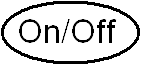
- Make sure the Turbo Pumps are turned on at the front of the electronics panel. ON/OFF Button - push in for ON
Note* The intro pump should be at reduced power. Reduced power button - push in on intro pump panel for reduced power. - If vacuum gauge/control is off, turn it on.
- Open the Watcher Program, User Mode, to turn on the Intro Turbo Pump.
- Click Pump Intro Chamber. The Intro Turbo pump and V4 will come on automatically. Next, V3, to the Sample Chamber Turbo pump, will come on automatically. At this point, wait for the introduction chamber vacuum to time out (usually about 10 minutes).
- After the Pump Intro Chamber is complete, go to the Watcher Program, options (phiphi), Service Mode and change the Chamber Turbo pump to Pumping mode. If, during this time, the IG-1 gauge turns off, wait until the Chamber Turbo pump is at full speed before turning it back on. The Turbo pump is at full speed when the Analyzer Chamber Pfeiffer vacuum panel lights are fully green.
- Make sure the Turbo Pumps are turned on at the front of the electronics panel. ON/OFF Button - push in for ON
- Turning on the Multiple Pump Control
for the LMIG Ion Pump and the Spectrometer Ion Pump - Start with Supply 2
first! Make sure MPC power switch is ON.
- On the keypad, on the front of the electronics panel, push Key 9 (High Voltage Operate). Supply 2 (Spectrometer Ion Pump) and Supply 1 (LMIG Ion Pump) should go from standby mode to Hi V - OFF.
- Push Display Select for Supply 2 to
read Hi V - ON. Push the Enter Key on the Keypad to accept this. Supply 1
will go back to the standby mode.
- At this point, you should be getting a voltage reading on this display. The voltage reading should be steadily rising. The orange High Voltage light should also come on. *NOTE: If the voltage reading does not rise, push Key 9, and push Display Select Hi V - OFF, then push Enter.
- You can use the Display Select button for Supply 2 to toggle between voltage, current, and pressure readings. Normally the voltage will rise to around 5000 V. The Amperage reading will be high then start falling as the vacuum gets better.
- *NOTE: If you get PUMP ERROR (the high voltage light will go off and the ion pump will automatically shut down), the Supply 2 will read off when you push Key 9. See step #5 for this error.
- Once the pressure in the Sample
Chamber (IG-1 gauge) has gotten down to the 10-8 Torr range, go back to
the keypad and push Key 9 again. Push Display Select for Supply 1 to
read Hi V - ON. Push the Enter Key on the Keypad to accept this.
- At this point, you should be getting a voltage reading on this display. The voltage reading should be steadily rising. The orange High Voltage light should also come on. *NOTE: If the voltage reading does not rise, push Key 9, and push Display Select Hi V - OFF, then Enter.
- You can use the Display Select button for Supply 1 to toggle between voltage, current, and pressure readings. Normally the voltage will rise to around 5000 V. The Amperage reading will be high then start falling as the vacuum gets better.
- Note*: If you get PUMP ERROR (the high voltage light will go off and the ion pump will automatically shut down), the Supply 1 will ready off when you push Key 9. See step #5 for this error.
- Verify that the Sample HV is Enabled. Enter the Watcher Program and go to the Service Mode and check the Sample HV. If it is disabled then change the Sample HV from Disabled to Enabled.
- Exit the Watcher Program and shut down the computer completely, to set the parameters.
- While the computer is shut down, turn
on the Electronics Power by pushing the Electronics Power button located
on the front of the Electronics panel. Turn the computer back on. Enter
the Watcher Program and start up WinCadence. Once the WinCadence
Program is open perform the following checks to see if you have
communication with the system.
- Look for the green light on the Electronics panel labeled COMM.
- Go to the Hardware menu and highlight any box (Example: Suppressor), click F-10 shortcut button and see if the query results at the bottom of the menu are the same as what you have highlighted. If it is, then you have communications.
- PUMP ERROR CODE procedure: Running Diagnostics
- Using the keypad on the front of the electronics panel, press the Menu key to cycle through the top menu selections until you reach DIAGNOSTICS. Press ENTER to cycle through its submenu to ERROR CODE. *NOTE: At any time you may press ESC to exit the ERROR CODE submenu and return to DIAGNOSTICS, then ESC to standby or PUMP ERROR code.
- Press ENTER to select ERROR CODE messages.
- Error messages listed below.
| Description | To Do: | |
| No errors. | ||
| Too many cool down cycles. The MPC makes 3 attempts to start a pump. Cool down can be reached for various reasons. See codes 05, 06 and 07. | ||
| Running pressure too high. Pressure of a started pump climbed above 1.0 E-04 Torr for more than 1 second. | ||
| Running primary current too high. Current of a started pump climbed to a level that was too high for either the pump or the supply. | ||
| Running pressure too high. Pump pressure that is in the process of starting, climbed above 1.0E-04 Torr. | Wait for better vacuum - then try again. | |
| Pump power. Cool down was entered because pump power exceeded a safe value. | ||
| Supply current. Cool down was entered because the current from the supply exceeded a safe value. | ||
| Short circuit. Cool down was entered because the supply output was a short circuit. | ||
| Supply malfunction. Possibly a blown fuse. |
If a power outage outlasts the back-up UPS, it may be necessary to do an initial warming prior to the heat-up phase of the source (This will follow the actual heating of the source on the first Au gun). - Open the .ins file which you intend to use for your acquisition. This will most likely be the Au1_2nA file. It will pop on at 2.6, but immediately lower the heater to 1.0 for 30 sec., and increase .1 amp/30 sec until you reach the standard heating current of 2.6 amps. From this point, you may follow the standard procedure for heating of the current Au source.














