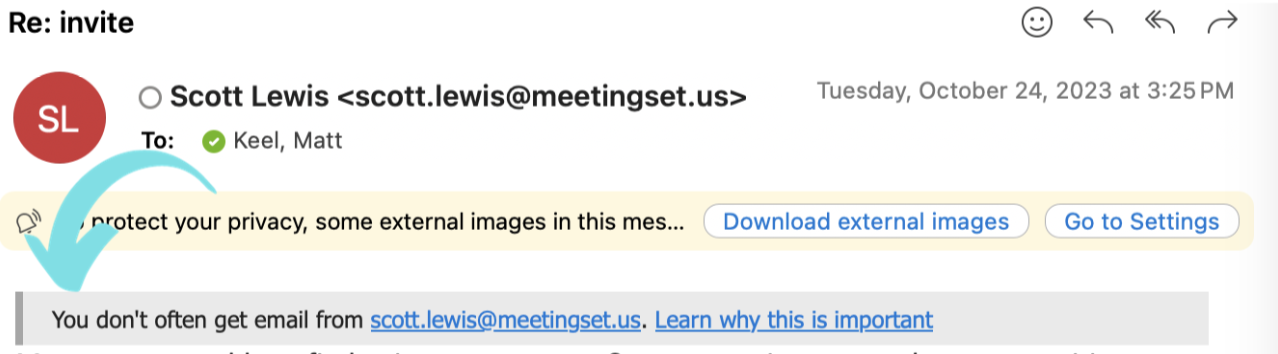New safety tip in Outlook
Summary
The first contact safety tip in Microsoft Outlook guards against phishing, which is the number one threat to cybersecurity at the university.
Full Description
William & Mary Information Technology recently turned on a new safety feature in Microsoft Outlook that guards against phishing, which is the number one threat to cybersecurity at the university. This setting flags if you are getting an email message from an address for the first time or if you haven’t gotten a message from it in a long time, which helps to guard against potential impersonation attacks.
The safety alert is meant to draw your attention to the email address so you can review it and confirm whether or not it is legitimate.
If the email address is not familiar to you, forward it to abuse@wm.edu for the security team to review.
Frequently Asked Questions
Why am I see thing safety tip?
This feature has been turned on for all W&M email accounts to protect against potential impersonation attempts.
Can I remove the message when replying or forwarding an email?
Yes. The security message will remain visible in a reply and when an email is forwarded unless you remove it.
Can IT turn this feature off for me?
No. This security feature is a global setting and cannot be turned off for individual accounts.
Is there a way to add my contacts so that I don't receive this message when they email me?
Yes. You are able to add contacts to a safe senders list if you would like to avoid having the safety tip appear for them.
The new safety tip is populating my email previews and making it difficult for me to quickly scan my messages. How can I read the preview?
Option 1: Increase your Outlook reading pane size to read the text after the safety tip.
- To change the size of the reading pane, rest the mouse pointer on the border between the reading pane and the message list, and then drag the border to right or left. This will increase the space used by the reading pane, and thus show more text from the body of the email.
Option 2: Decrease the font size under settings or preferences to show more text that comes after the safety tip.
Depending on your version of Outlook, you may also be able to increase the number of lines in the email preview.
This is only a small example of the ways the W&M Information Security team works to keep us all safe online. Learn more about the team and access online security tips on the Information Security website.
Questions?
Contact the Technology Support Center (TSC)
757-221-4357 (HELP) | support@wm.edu | Jones 201, Monday - Friday, 8:00 am - 5:00 pm
 Skip to main content
Skip to main content