Creating an Empty Folder for Storage
For organizational reasons it is best to store your documents and images in a logically named folder.
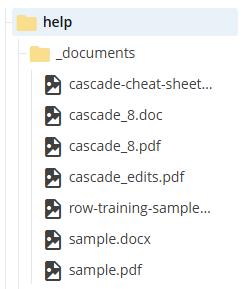
Create a Storage Folder
- Using the Cascade folder navigation tree, select the appropriate folder. Often this is your site's root folder, for example /www.wm.edu/offices/myoffice/.
- From the top toolbar, choose Add Content >> Folder - Empty
- Enter a Folder Name (lower case, no spaces such as "documents" or "images")
- Enter a Display Name
- Uncheck the box next to "Display in Menu?" and then Submit
Tip
If your site will store a large number of documents or images, you may find it helpful to nest additional storage folders to help keep things organized. In this example, a storage folder (documents) was created at the site's root level, and an additional storage folder (conference_presentations) were created within the original documents folder.














