Banner 9 Grading Procedures
Law anonymously graded courses ONLY: get instructions on grading in Banner 8
Banner 9 Faculty Grade Entry
Faculty Grade Entry in Banner 9 is best accessed through Chrome, Safari, or Firefox browsers. Duo is required to access Banner 9.
The three steps below outline how to log in and open Banner 9 Faculty Grading, how to search for the course you wish to grade, and how to enter grades manually or by importing a roster.
Step one: Access Banner 9 Grade Entry via myW&M
- Go to myW&M, click the Banner icon, and log in with your W&M Username and password
- Select the Faculty Services tab
- Select the Banner 9 Final Grades or Banner 9 Midterm Grades link
Step 2: Find the Course You Wish to Grade
- In Banner 9 Faculty Grade Entry, select the "Final Grades" or "Midterm Grades" tab
- BEST SEARCH: In the search box on the right side, enter a specific term to find the correct course. You can also enter a CRN.
- You can also click on the "Term" header to organize your courses by term and bring the most recent terms to the top of the list
- Click on the course to open the roster for grading. The roster will open on the same page below your course search results. You may need to scroll down the page to view the roster for the course you have selected.
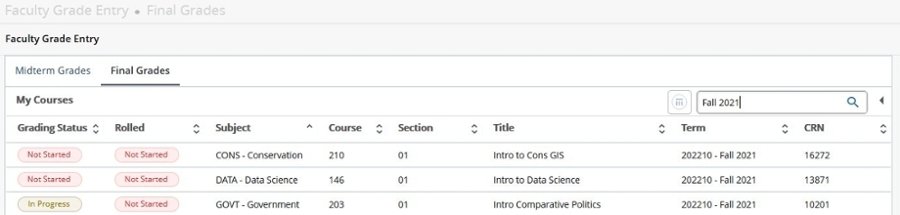
Step 3: Grade Your Course
- Step-by-step instructions (pdf) are available and explain how to manually enter grades or import a class roster of grades
- Video tutorials are available below and explain how to manually enter grades or import a class roster of grades
Video Tutorials
How to Enter Grades Manually into Banner 9
{{youtube:large|kZ53LjTCGwo, Entering grades manually into Banner 9}}
How to Import a Grade Roster into Banner 9
{{youtube:large|5H9dUlqit94, Importing a grade roster into Banner 9}}
FAQs
Please contact [[w|grades]] if you have questions.














