DocuSign
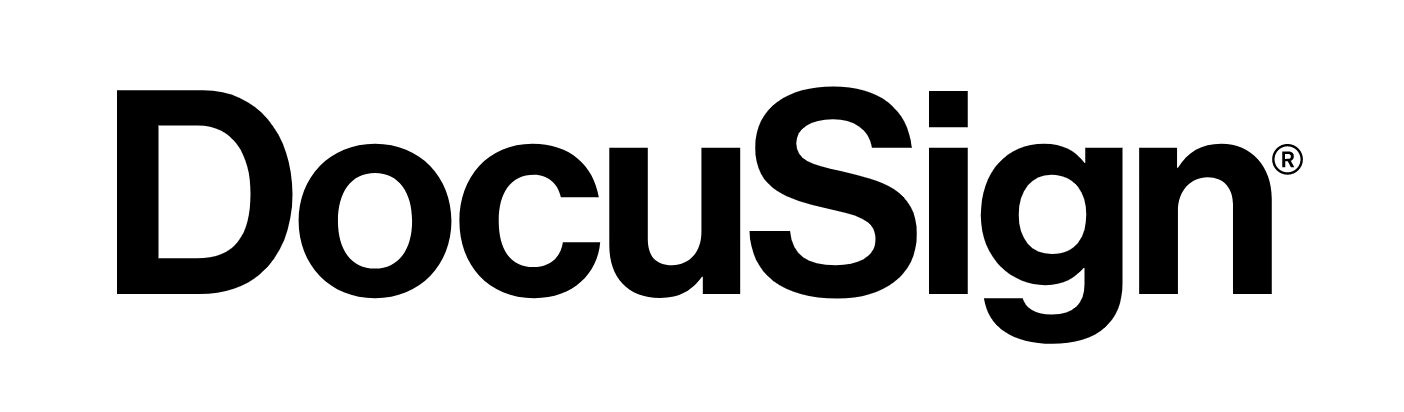 DocuSign is William & Mary's secure electronic signature solution. DocuSign allows users to electronically
DocuSign is William & Mary's secure electronic signature solution. DocuSign allows users to electronically
send and sign documents as well as input other data into a document with automated user routing and workflow. DocuSign at W&M allows for simpler processing of paperwork through eliminating the need for manual data entry and changing the process to a data integrity audit.
Read more about how Paperwork is Made Easy with DocuSign.
How to Use DocuSign
- DocuSign is available for W&M faculty and staff.
- Login by going to DocuSign login (below) where you should enter your William & Mary e-mail address, click "Continue," and then click "Use Company Login."
- DocuSign allows you to create a custom signature and store documents indefinitely.
DocuSign FAQs
Which web browsers support DocuSign?DocuSign is supported on all modern web browsers. |
Where can I get help with DocuSign?Contact the TSC for W&M IT support at [[support]] or 757-221-4357 (HELP). There is also more help available within DocuSign at the "Need Help" or "Quick Tips" within the DocuSign website. |
Can I use DocuSign on my mobile device?Yes, DocuSign is mobile ready with an app for iOS, Android, and Windows phones. |
Is there a way to transfer documents or envelopes for users who are no longer associated with W&M?Documents can be transferred from one user to another. Contact the TSC to request a transfer of DocuSign envelopes. |
Are DocuSign signatures legally binding?Yes, DocuSign guarantees the legality of their electronic signatures. |
How do I download and save a completed document?DocuSign aggregates all of your uploaded files into a PDF for a secure signing experience. You add files in any of our many supported file formats, such as Word documents, spreadsheets, or images, and DocuSign brings them all together into a single, tamper-sealed PDF. You can view the document image directly in the application, or you can download the PDF file for viewing, sharing, and storing. When you download a document from DocuSign, it presents the current state of your document. Only completed documents show the signing information. All of the completed signing fields are included on the PDF. For incomplete documents, the PDF includes only the files that you added to the document; none of the signing fields are visible on the PDF. To download your document, click the Download icon at the top of the view and select Separate PDFs or Combined PDF, depending on which format you want. Separate PDFs gives you a ZIP file containing all of the files in the DocuSign document as individual PDFs. The selected file is downloaded to your local Downloads folder. |
How do I request a DocuSign custom integration?If your DocuSign implementation requires data to be automatically populated from Banner, post information to Banner upon completion, and/or post a completed copy of the document to Banner Document Management, please complete this DocuSign form and attach it to your Cherwell request. |
DocuSign Help
DocuSign Support Links |
Video Links |
On Demand DocuSign Training
|
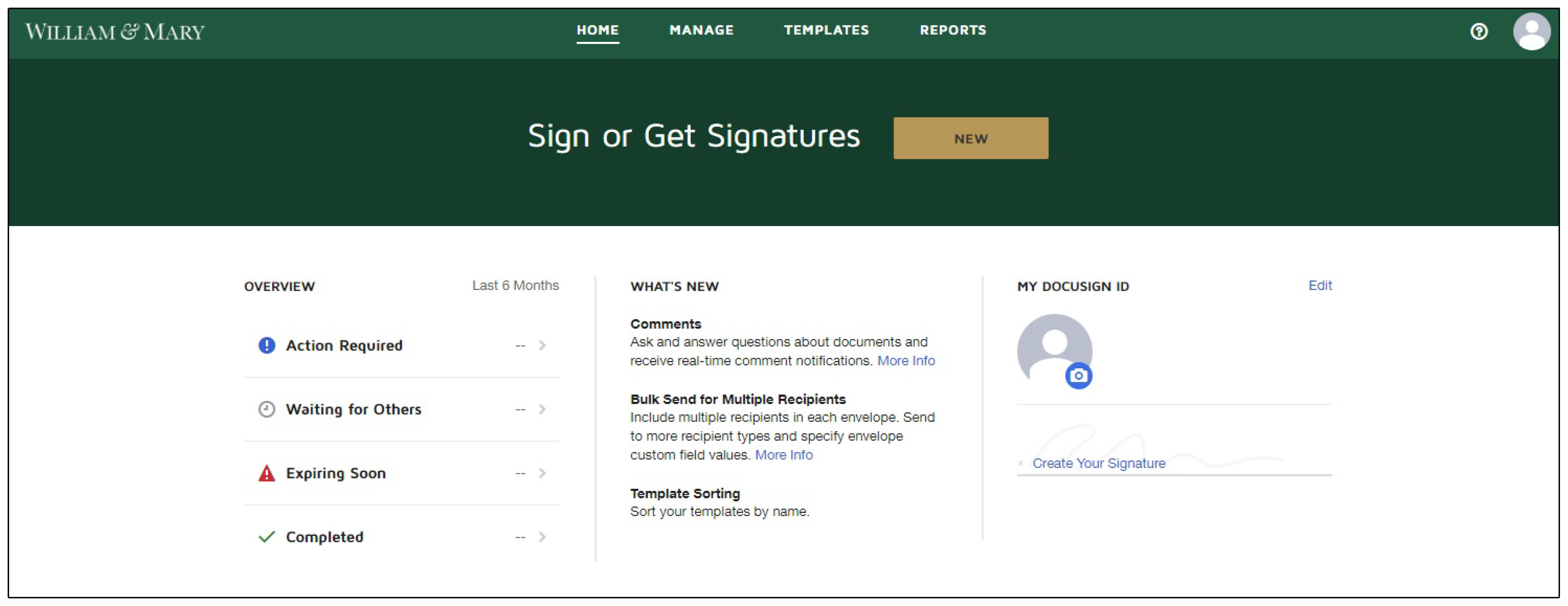
Questions? Contact the Technology Support Center (TSC)
757-221-4357 (HELP) | support@wm.edu | Jones 201, Monday - Friday, 8:00 am - 5:00 pm
 Skip to main content
Skip to main content
