Shared Storage
Using Microsoft Teams and/or Sharepoint
William & Mary IT will be transitioning the G: Network Drive to cloud file storage solutions that are part of the Office 365 ecosystem beginning in August 2023. Network drives will be moved to Teams/SharePoint sites where you will be able to create and store files to work on within your department. OneDrive is where you can create and share your personal work files. Departments will be sent a link to obtain access to their files within a Teams environment.
View all storage options at W&M
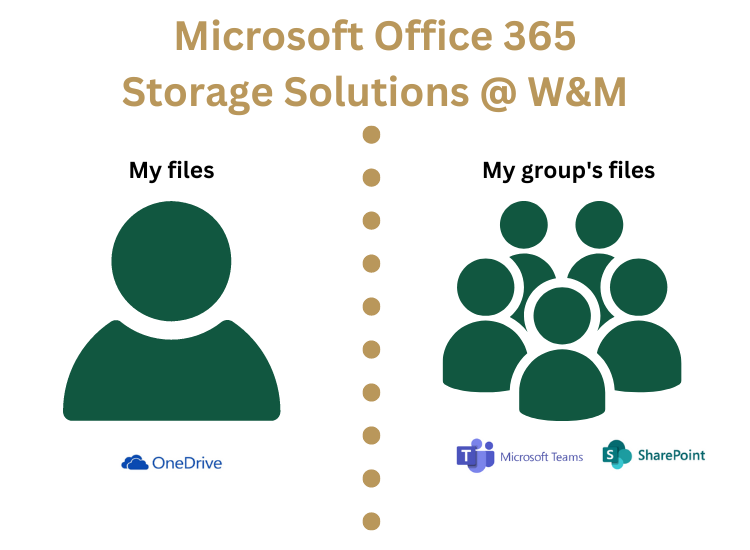
How Can I Access network/department files on my computer?
Both SharePoint and OneDrive use the same “OneDrive App” on your computer that will allow you to access your files. William & Mary IT recommends that you “Add shortcut to OneDrive” from SharePoint/Teams to have easy access to your network files. Doing so will allow your files to appear in your File Explorer (Windows) and Finder (MacOS).
If you are on a public computer and need access to your files, you can simply use the SharePoint website to have full access online to your files. Visit office.wm.edu and login with your William & Mary credentials to access the cloud based solution. Make sure to always log out when you are done!
Any files that are added to SharePoint/Teams can be accessed by other members of the department site. You will not need to manually share files with your department when adding them to a network/department site within Teams/Sharepoint.
Shared Drive Training
Please find a collection of videos, documents and other resources to help make your transition to network files successful. You can pick and choose your topic from the list below or watch a comprehensive playlist of selected topics.
| Video | Additional Resources |
| Introduction to Digital File Storage and Sharing | |
|---|---|
| 1. Overview to File Storage at W&M (1:41) | |
| 2. User Experience - File Management (1:27) | |
| Managing Access/ Permissions in Teams | |
| 1. Accessing my G Drive/ Network files |
|
| 2. Teams Permissions and Types of Channels (01:51) | Navigating MS Teams (pdf) |
| 3. Accessing Files and Creating Shortcuts (02:26) | |
| 4. Public Channels (01:14) | |
| 5. Private Channels (01:25) | |
| 6. Shared Channels (01:14) | |
| Working in Word, PowerPoint, Excel, and Office Applications | |
| 1. Auto Save and Version History (03:45) | |
|
2. Sharing Files in OneDrive (02:54) |
|
| 3. Comments with Email (02:00) | |
| For Owners of Teams- Managing Access and Permissions- Admin Only | |
| 1. Requesting a New Team (01:17) | |
| 2. Managing Teams, Creating Channels (03:18) | |
 Skip to main content
Skip to main content
