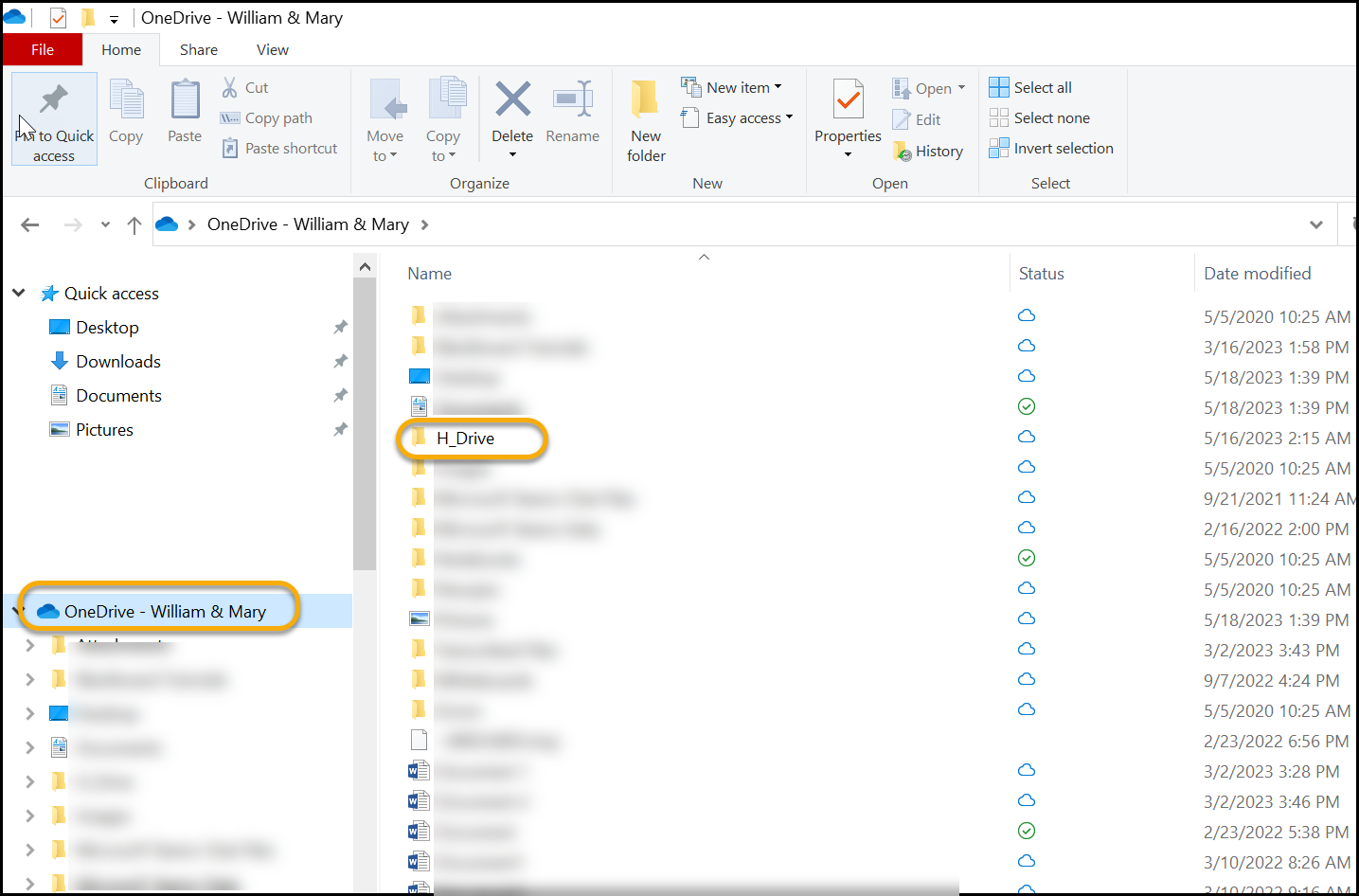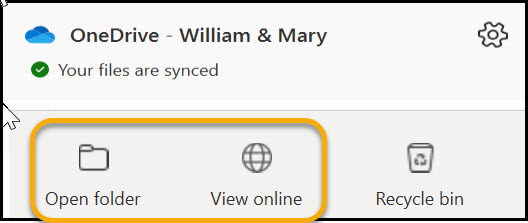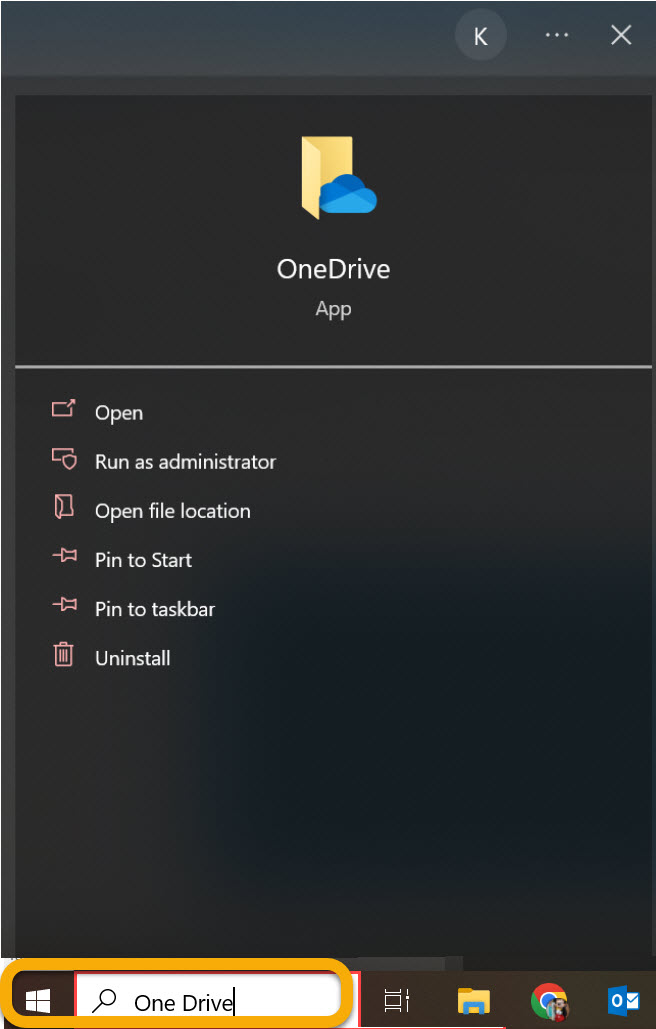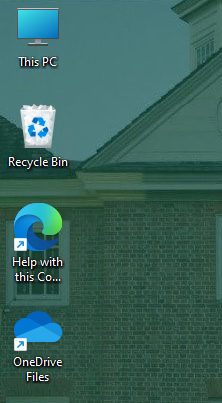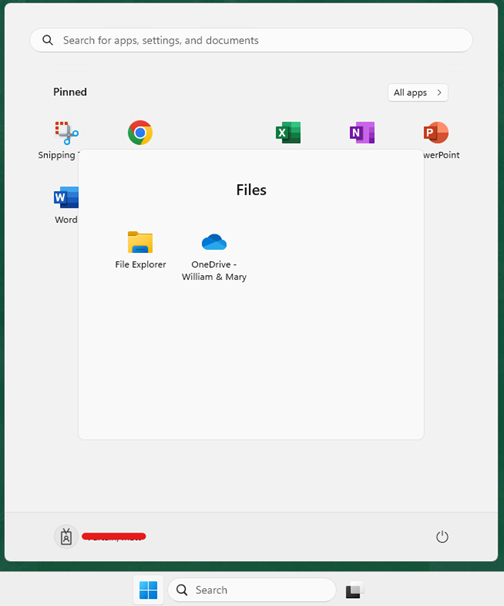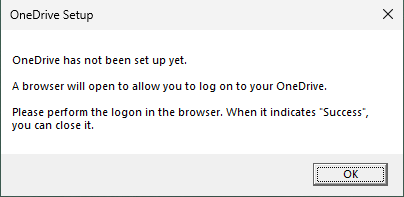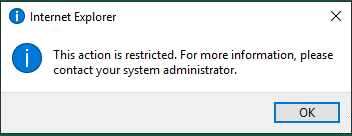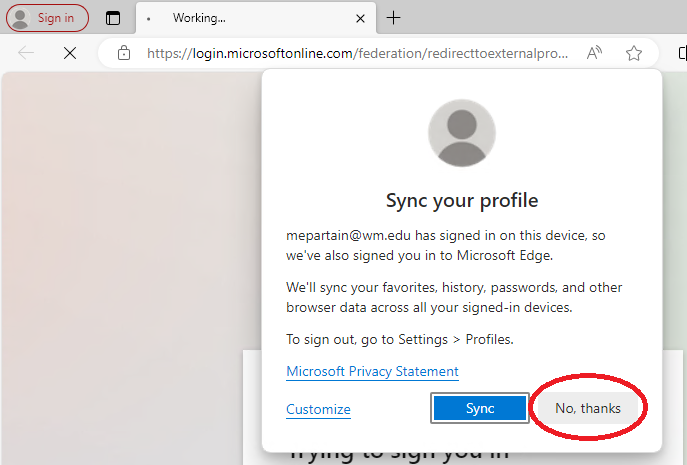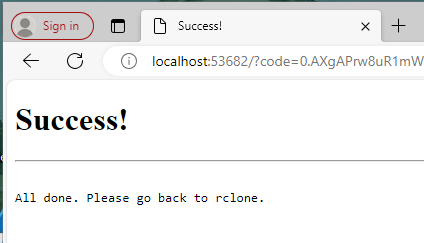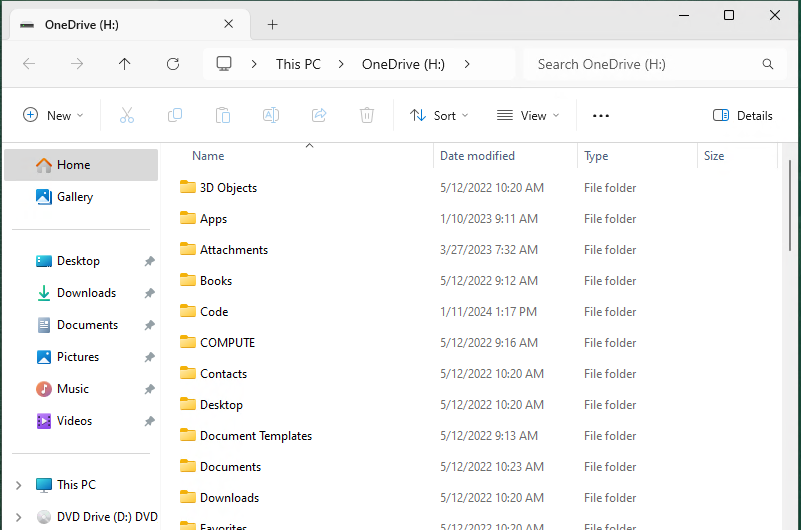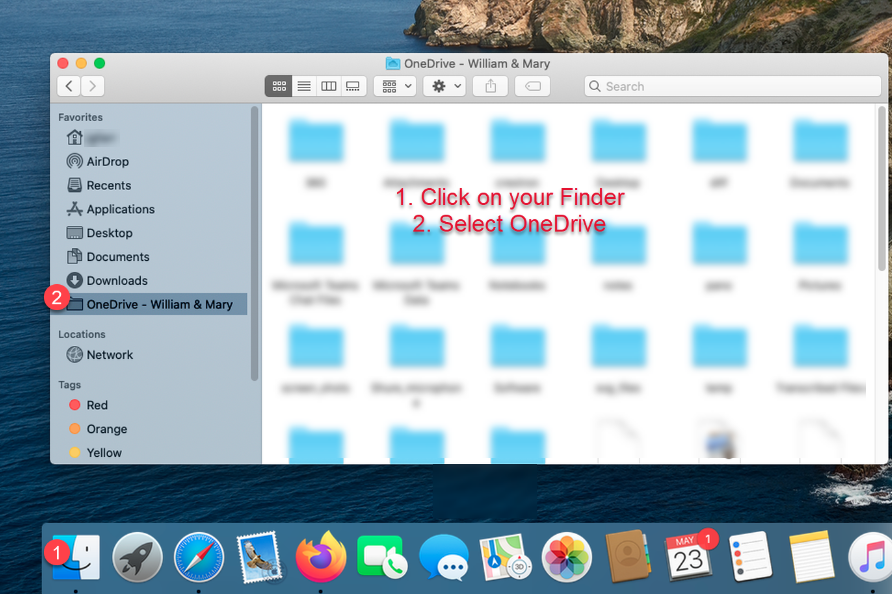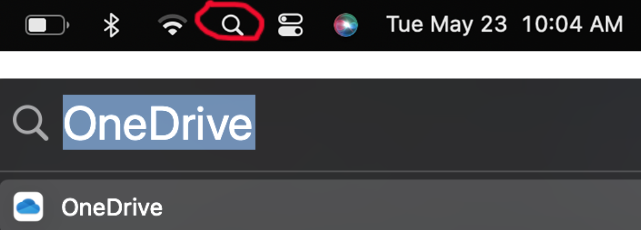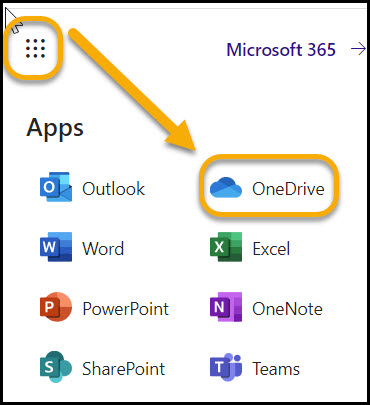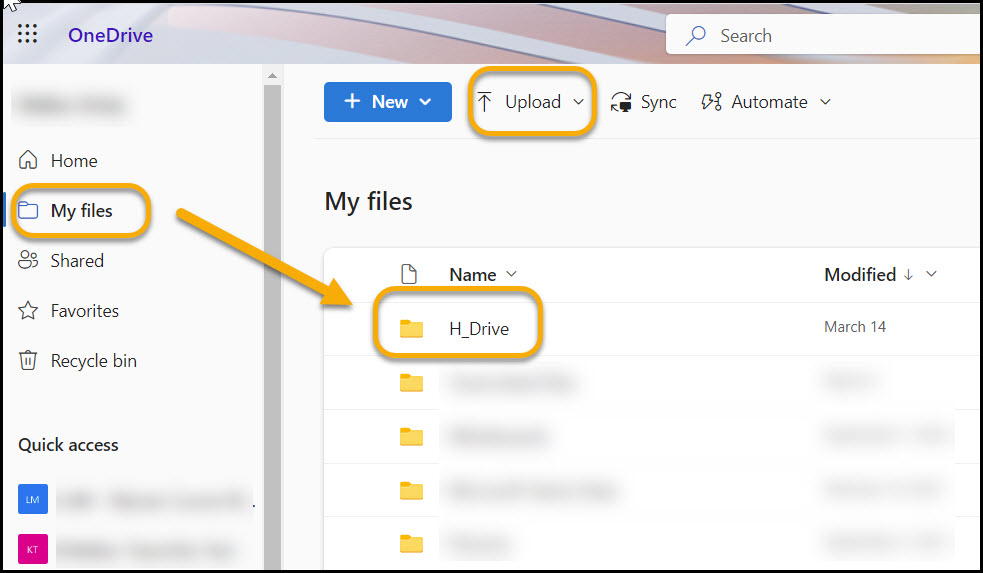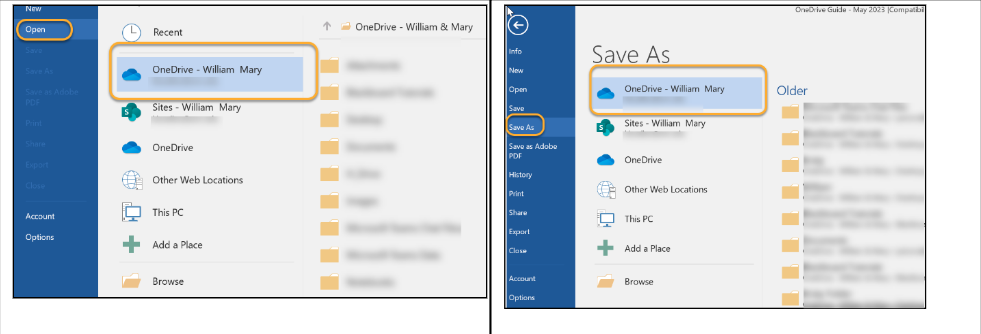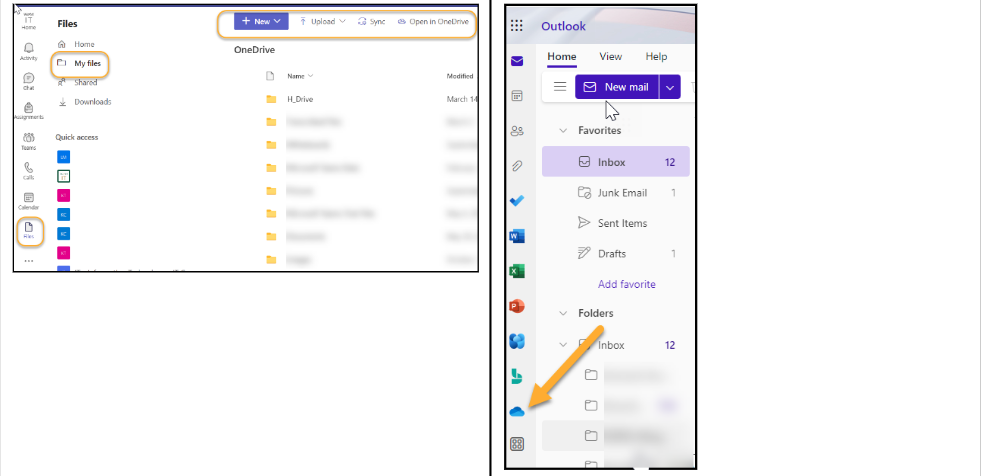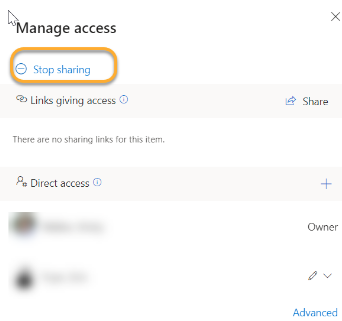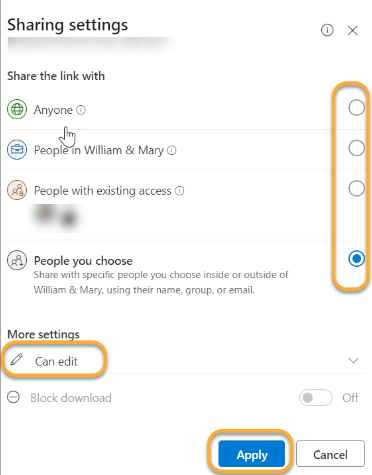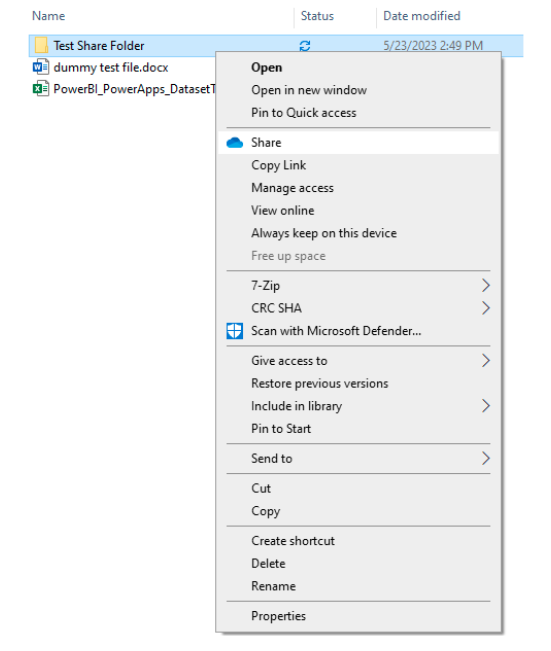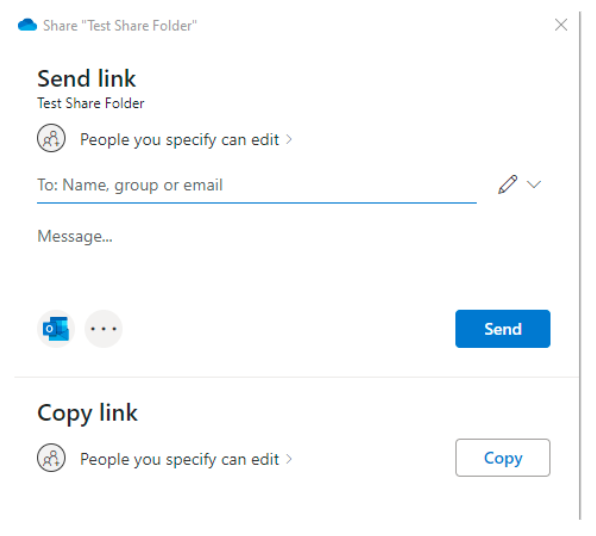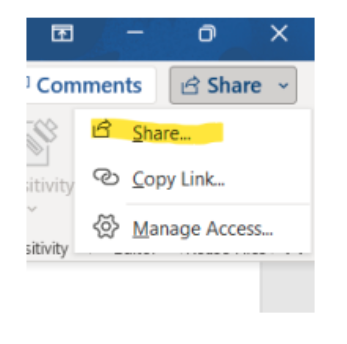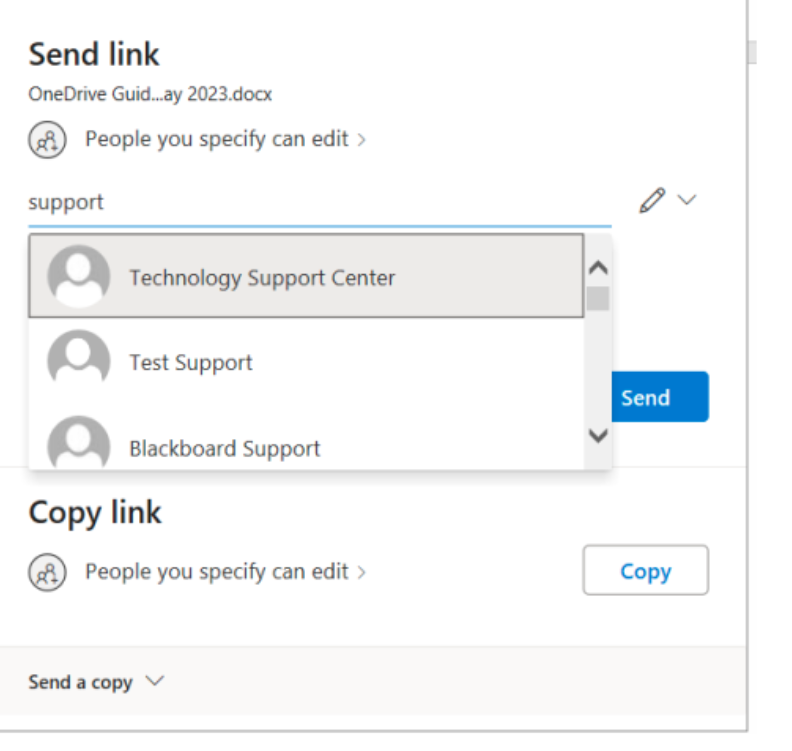OneDrive
W&M's preferred storage location
What is OneDrive?
OneDrive is Microsoft’s cloud-based service for storing, sharing, and protecting your William & Mary files. OneDrive is part of the Microsoft Office 365 platform which provides built-in integration with other Microsoft Office suite tools such as Word, Excel, PowerPoint, and Outlook, allowing for convenient access to your files. OneDrive is supported and recommended by William & Mary IT as the preferred location for storing your university files.
Learn more about Microsoft OneDrive.
When to use OneDrive
- Personal work files
- Draft documents that you are not ready to share with your team or others.
When not to use OneDrive
- Personal materials such as photos of family vacations
- Official documents (these must go in a shared repository)
- Saving documents that your whole team needs access to
- Team collaboration
- Storage for units’ documents
How to access OneDrive
OneDrive can be accessed a few different ways including via the desktop application, via the web, and through other Microsoft Office Applications.
OneDrive Desktop Application / File Explorer In Microsoft WindowsOneDrive is installed on all William & Mary managed computers running Windows. Recommended Method:
You can also access OneDrive by locating the blue cloud in the lower right corner of your computer beside the date and time stamp or by clicking on the Windows start button and typing in “OneDrive”.
Launching the OneDrive app will open the Windows File Explorer application and bring you to OneDrive – William & Mary. This is where you can store your university files in an easily accessible location. |
OneDrive on Shared (Multiuser) Devices (PAC/POD, Some Conference Rooms)OneDrive behaves differently on computers dedicated to a single person than on computers that many people might use in the course of a day. For that reason, the procedure to set up OneDrive on classroom computers, podium computers, many conference rooms, and any other computers designed for multi-user access is different. When you log onto a shared device, you can use the "OneDrive - William & Mary" item in the Start Menu or wait for "OneDrive Files" to appear on your desktop. If you have set up OneDrive on that machine, your OneDrive folder (H:\) will open. If you have not set up OneDrive, you will get a message telling you what to do.
On VDI systems (desktops you access from vdesktop.wm.edu), you will get an additional advisory message (just click "OK").
A browser window will open to allow you to log on. You may need to tell it that you do not want to sync in order to get to the logon portion.
You might need to provide your username and password in the browser window. You will also need to complete 2-factor authentication. Once those are done, the browser then should report "Success".
When it does, you can close the browser window, and your OneDrive folder will appear shortly.
Once you have set up OneDrive, you can get to it by using the desktop or Start Menu link. You will also find links to it under most common folders: Documents, Pictures, Music, Videos. Finally, if you go to "This PC", you can get to it by selecting the H: item. H: will not appear and you cannot save files to OneDrive until you have set it up by using the above procedure. If you are trying to save a file and cannot find H: (your OneDrive), make sure you have first done the above. |
OneDrive in macOSRecommended Method:
You can also launch OneDrive on your Mac by clicking the Magnifying Glass in the upper right corner, then typing “OneDrive”. Once you find the App, click it which will launch the Finder window.
|
OneDrive From the WebYou can access OneDrive from any web browser by going to https://office.wm.edu/ click the ‘waffle’ icon in the upper left then select ‘OneDrive’. Going to https://onedrive.wm.edu/ will also take you directly to OneDrive.
The "Home" landing page will show the files you have recently accessed. To see all your files, click “My Files” on the left and the main window on the right will show all your files and folders. Note you will also have a folder called “H_Drive” which is your old mapped H: drive that has been moved by IT into your OneDrive.
To copy files into OneDrive, you can click the “Upload” button or simply drag and drop folders into this location. |
OneDrive From Other Office ApplicationsOffice applications such as Word, Excel, and PowerPoint have built-in connections to OneDrive storage. When you save or open a file, a top level navigation option will be OneDrive which will then point to the files and folders you have stored in your OneDrive location. This makes using Office applications with OneDrive much easier! Opening files and Saving to OneDrive in Microsoft Applications:
Once files are saved on your computer, you will see the cloud icon by your folders and files that are in OneDrive.
Accessing through Teams and Outlook:
|
Sharing Files and Folders in OneDrive
Watch Microsoft's video to learn how to share files and folders with Microsoft OneDrive.
Sharing from a web browserIf the file is already saved in OneDrive, you will have the following options. By clicking on the three dots located to the right of your files, you can choose to Share, Copy Link, or Manage Access. Notice that if your file has not been shared, you will see Private listed in the sharing opens. If shared, you will be able to click to expand sharing information. You can manage access and choose to stop sharing or give others access. Also important to note, Word, Excel, and PowerPoint documents saved in OneDrive will automatically auto-save as you continue to work on your document.
To send a link, choose to Share in the settings and select options and Apply .
To copy the link, choose Copy Link in the settings and who can view the file.
|
Sharing from a OneDrive ClientNOTE: If you are on a shared (multiuser) device (PAC/POD, some conference rooms), this method is not available. Browse to the file or folder you want to share, right click and select “Share” with the Blue OneDrive icon.
Similar to the web browser, select the type of share and type in the name of the user and click “Send” which will send that selected user an emailed link to your shared file.
|
Sharing From an Office ApplicationIf the file is already saved in OneDrive and you are working on the file from within Word, Excel, or PowerPoint, you can share from within that application.
|
OneDrive Frequently Asked Questions
What limits are there?
- Do not use the following characters as they will create problems if you use them in file or folder names saved to OneDrive: ~ " # % & * : < > ? / \ { | }.
- The entire path, including the file name, must contain fewer than 400 characters
What do the icons mean in the OneDrive client?
- The Microsoft OneDrive icons in desktop notification areas, menu bars, Windows File Explorer and macOS Finder tell you the sync state of the file or folder. Learn more.
Other OneDrive Resources
OneDrive-quick-start-guide.pdf (microsoft.com)
Upload and save files and folders to OneDrive - Microsoft Support
Use the OneDrive mobile app - Microsoft Support
 Skip to main content
Skip to main content