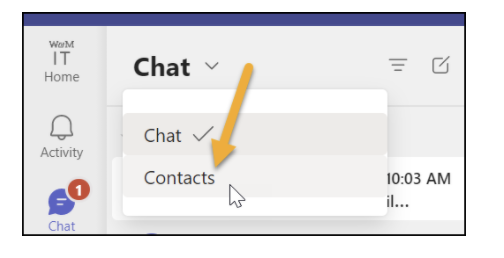Teams Calls FAQs
Phone Numbers & Teams Access
How do I get a phone number?All new W&M faculty and staff are automatically issued phone numbers. Existing employees, affiliates, and student employees can request a phone number by sending a request to [[support]]. |
What's the best way to access Microsoft Teams?The app (downloaded) version of Microsoft Teams is the preferred method for use with full functionality. If you are unable to use the app, Chrome is the recommended browser. |
I need to assign/reserve a departmental phone number (aka "famous" numbers)Some positions/departments have phone numbers that have been publicized and/or used for a specific purpose. Many of these numbers have been published as "main line" numbers or "famous" numbers. If you need to assign a famous number to an individual - or adversely, if an individual with a famous number is leaving the university, please send an email to [[support]] to assign or reserve that phone number. |
How much does a phone line cost for a department?As of July 2022, there will be no changes to bills as part of the general ebb and flow of staffing levels. This includes both additions and reductions of phone users per department. |
Headsets - Orders & Returns
How do I order headsets?You can order headsets directly from technology resellers through buyW&M. When going through resellers, please make sure you are ordering the correct item. The headset MUST be the Microsoft Teams version to be supported by the TSC. Part numbers can be found on the Equipment website. You may choose between the USB-A or USB-C connections. |
I am having a problem with my Poly headset. What should I do?You likely need a firmware upgrade. Firmware on the headphones and/or accompanying dongle (if applicable) may have to be updated prior to use and then periodically thereafter. Plug it in to your computer, and then visit the Poly Lens to install the software that allows you to make updates. Sometimes a computer reboot is needed after a firmware update. If you experience issues, please reboot your computer. If a headset needs to be returned to the manufacturer, you can submit a warranty claim with Poly. |
My headset doesn't work (or stopped working). Is there a warranty?Yes – Poly headsets come with a two-year warranty. If your headset was purchased from IT during the project, please contact [[support]]. For headsets purchased directly from a reseller - before engaging in a return, you can contact [[suppport]] for an evaluation and advice. If a return is needed, resellers generally provide a 30-return period. Warranties would be processed through Poly after that point. |
Headsets - How To's
How do I turn the volume up on the Poly 4245 headset?Adjust volume by the Windows controls, the headset itself, or #10 under the base.
|
How do I stop the audio notification of “mute on” and “mute off”?Within the Poly Lens software, select the gear (Settings), Device Alert, and turn off “Mute Alert”.
|
My headset automatically answers when I pick my headset off its stand. How can I change this to not automatically answer when I pick it up off the stand?For the Poly Voyager 2, within the Poly Lens software, select the headset name, Settings, Sensors & Presence, and turn off Auto-Answer.
|
How do I setup my headset and computer to ring simultaneously on Microsoft Teams?When your headset is plugged in all computer sound will come through the headset. You have the option to set a secondary ringer in case you take your headset off throughout the day. This will ensure that you still hear your phone ringing even if you have your headset connected to the computer, but you are not wearing it. Note: All other computer sounds will still come through the headset unless you unplug the headset, or change your speaker settings in Teams (under Audio devices in the Settings > Devices menu) If you do change the settings in Teams, keep in mind that if you get a call, the sound from the call will come through your computer speakers.
|
Desk Phones
How do I order a desk phone?Desk phones can be ordered from buyW&M (buy.wm.edu). There are two options for ordering desk phones: one is a standard purchase, the other is a no-cost replacement for conference room lines. The latter is only for conference rooms that previously had Mitel phones and the phone is paid by project funds. You do not need to order phones for labs, classrooms, hallways, and emergency phones. These lines will be managed by IT and a basic wall/desk phone will be installed in these areas. |
Can I use my Mitel/ShoreTel desk phone?No, the Mitel (aka ShoreTel) desk phones are not compatible with Teams Calls. They will be collected and recycled. |
Do I need to order phones for our classrooms/labs?You do not need to order phones for labs, classrooms, hallways, and emergency phones. These lines will be managed by IT and a basic wall/desk phone will be installed in these areas. |
How do I assemble the phone?Assembling the Phone (video, 0:59) |
How do I sign in to the phone?Sign In Process (video, 2:38) |
How do I put a call on hold?Put a Call on Hold (video, 0:22) |
How do I transfer a call?Transfer a Call (video, 02:30) |
Dialing
Do I still need to dial "9" to get to an outside line?No! Just dial the number you intend to call. |
I'm having trouble selecting a numbers within a phone tree.For in-call dialing (like selecting a number within a phone menu) through your laptop client, you must use the key pad provided by Teams. Pressing the number on your keyboard will not work!
Tea |
How do I make an international call?To make an international call, dial 011 + country code + telephone number. |
If I'm in another country, how are my calls charged?No matter where you are, your Teams phone is your campus phone. Please keep that in mind, as even though long distance calls are not charged to your department, they are still charged to William & Mary. For example, if you are in Paris and you call anyone on campus or in Williamsburg, it acts as a normal, local call. If you then call your someone else in Paris (outside W&M), it will be billed to the university as an international long distance call from Williamsburg. Please be mindful when placing long distance and international phone calls. |
911 Emergency Location Reporting
Teams Calls complies with E911 location reporting requirements, but your personal device must be enabled to report location.
IT-Managed Computers (PCs & Macs)Typically any computer you login to with your W&M username, Teams is configured and ready to go! Simply open the app and refer to the Calls tab to place phone calls. |
Mac OS ComputersFor unmanaged Mac computers:
|
iOS DevicesFor iPhones and iPads:
|
Android DevicesFor Andriod mobile devices:
|
Call Functions
How do I block a call?
|
Why won't calls on my iPhone go through?
|
How do I create a new call group on Microsoft Teams?
Go to the Chat area on your side navigation bar and click on Contacts.
Click on the Create new contact group and follow the instructions to create the contact group. When entering your group area within the chat area, you can make a call in the top menu by clicking on the call icons. Add people to a call group Rename a call group Note: You can't change the name of the Favorites group. Delete a call group Remove someone from a contact group |
How to make and receive calls as a delegate on Microsoft Teams.After you have been setup as a delegate, you can make and receive calls on someone else's behalf. When you go to make a call under the calls area you can choose who to make the call on behalf of by expanding the call dropdown. Please note the person who assigned you can see the calls you make and receive on their behalf. Note: Changes to delegates can be added under the Settings area in Teams under the General tab. |
How do I turn off notifications on my Teams Mobile app? I have recently been added to calling and getting calls on my mobile device.Troubleshooting mobile app notifications for iOS and Android. |
Hallway & Classroom Phones
Speed dial buttons - TSC & PolicePlease note that they are two speed dial buttons on all hallway & classroom phones. |
How do I reset the Timezone on a hall phone?XXX
|
Advanced Functions
Can I screenshare while on a call?Yes! However, screensharing will only be possible if both devices will allow it. Calling from a desk phone will limit this functionality. If you anticipate screensharing with someone inside William & Mary, we recommend calling that person by typing their name into the person locator box (instead of typing the phone number). |
 Skip to main content
Skip to main content

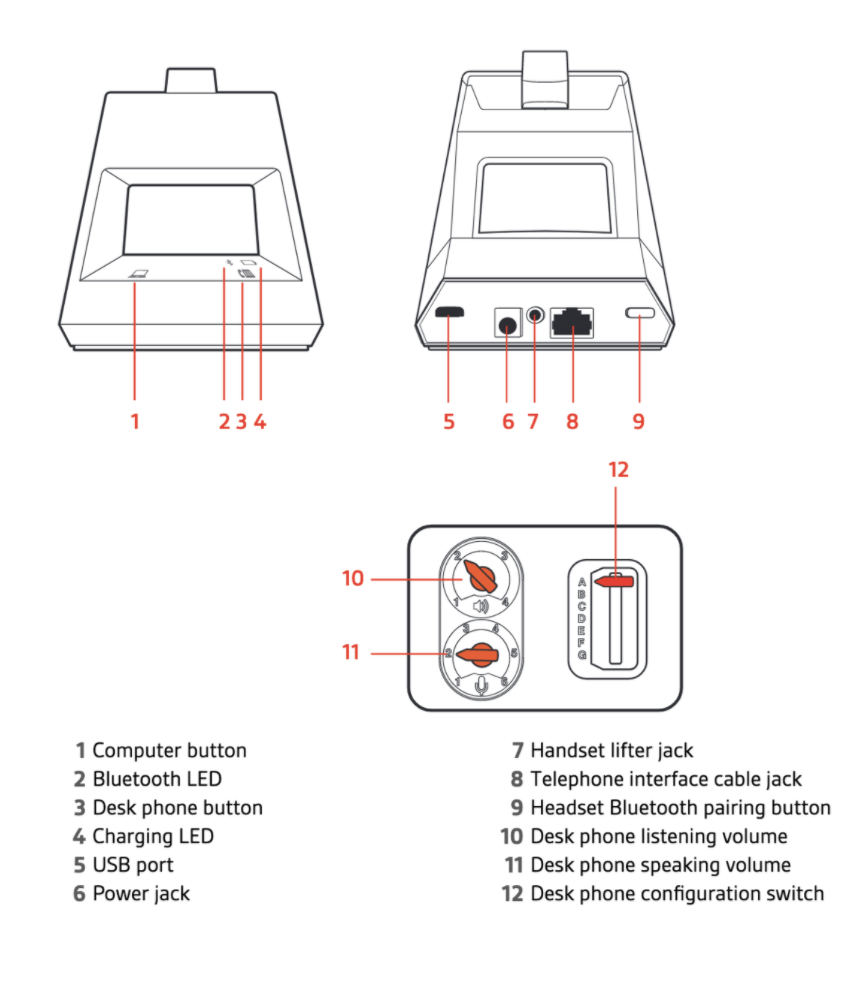
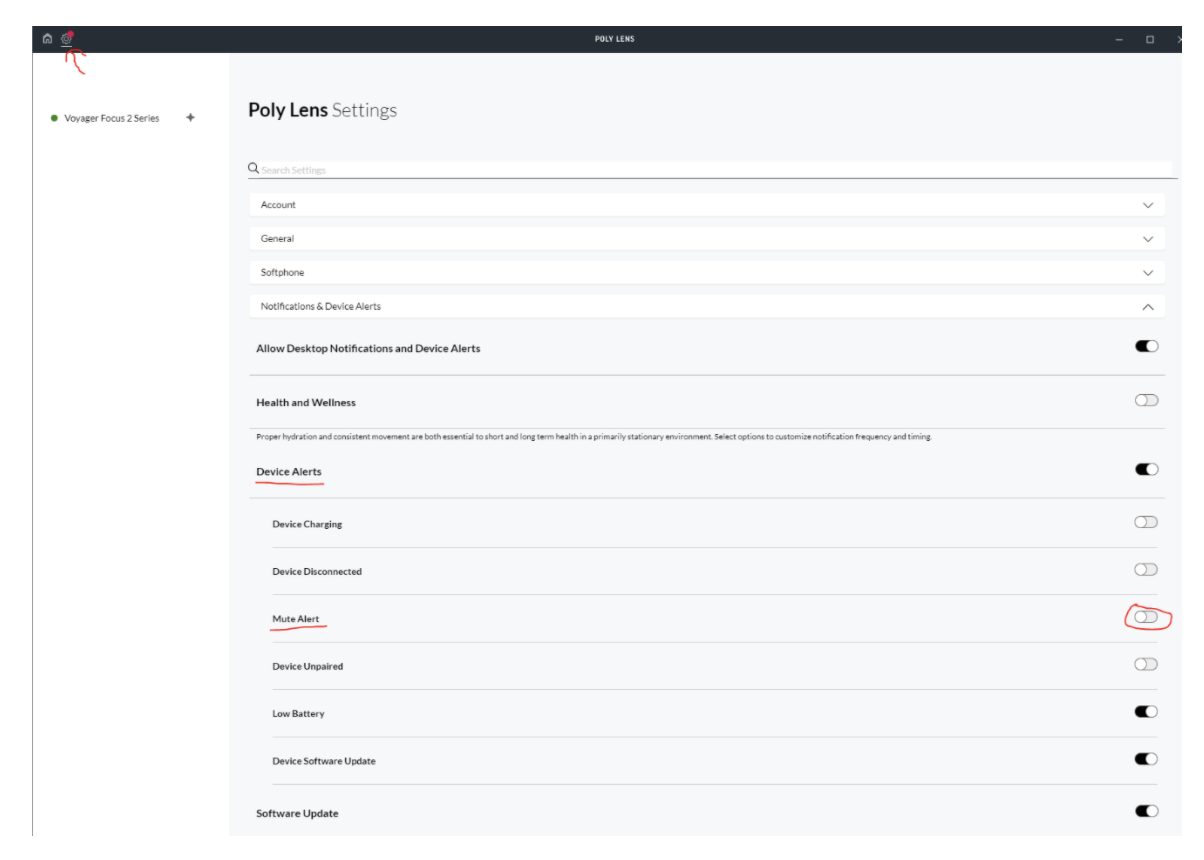
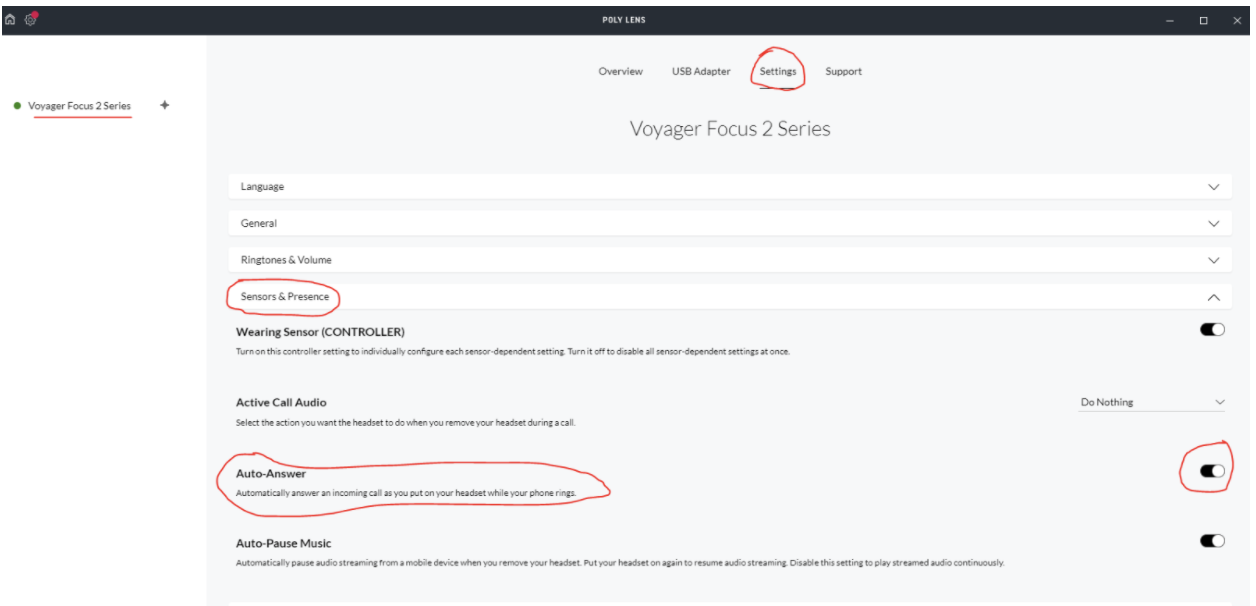
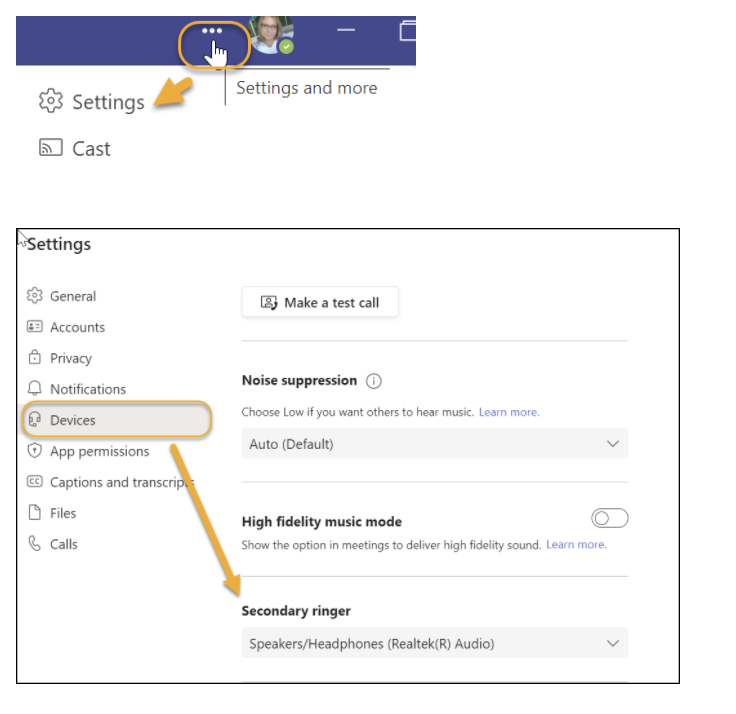
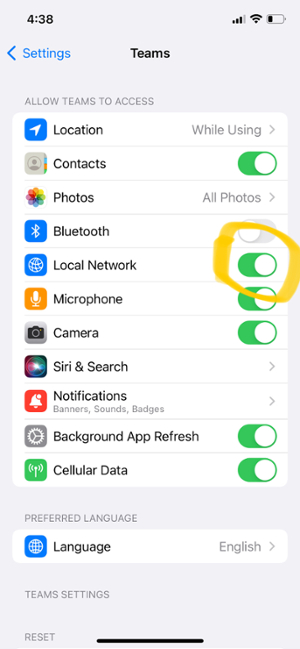 In order to place calls from your Teams iPhone app, you must have the Local Network setting on your iPhone enabled. To do this:
In order to place calls from your Teams iPhone app, you must have the Local Network setting on your iPhone enabled. To do this: