Access a Shared Inbox
Need to access a shared email inbox in Outlook? Whether you are on a PC or a Mac, find instructions for accessing your inbox below.
Accessing your shared inbox using the Outlook web client (on a PC or Mac)
- Log in to your W&M personal email account at webmail.wm.edu
- In the top right corner of your browser, select your photo/avatar and select "Open another mailbox"
- Type in the username for your shared account or the email address.
- Select "Open"
Accessing your shared inbox using the Outlook app (on a PC)
- Your shared account should automatically appear as a separate inbox in the left sidebar of your Outlook app window
- If your shared account is not showing, please email support@wm.edu.
If your Windows Outlook client looks like this, then switch on this button to activate "New Outlook":

Then your foundation mailbox will show up underneath “Shared with me”
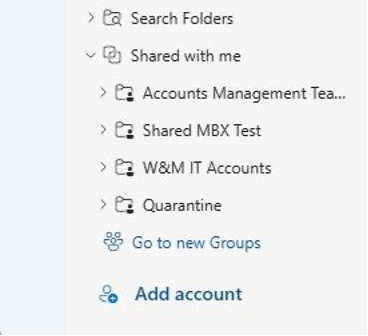
Accessing your shared inbox using the Outlook app (on a Mac):
- In the Outlook client select Tools, then Accounts.
- Select the Advanced option on the bottom right.
- Select the Delegates tab.
- On the second half of the screen, there is the option, Open these additional mailboxes.
- Click on the plus sign and enter the account name.
- Click Done. The new mailbox will appear in the folder list on the left.
- If it does not automatically appear, close and reopen Outlook.
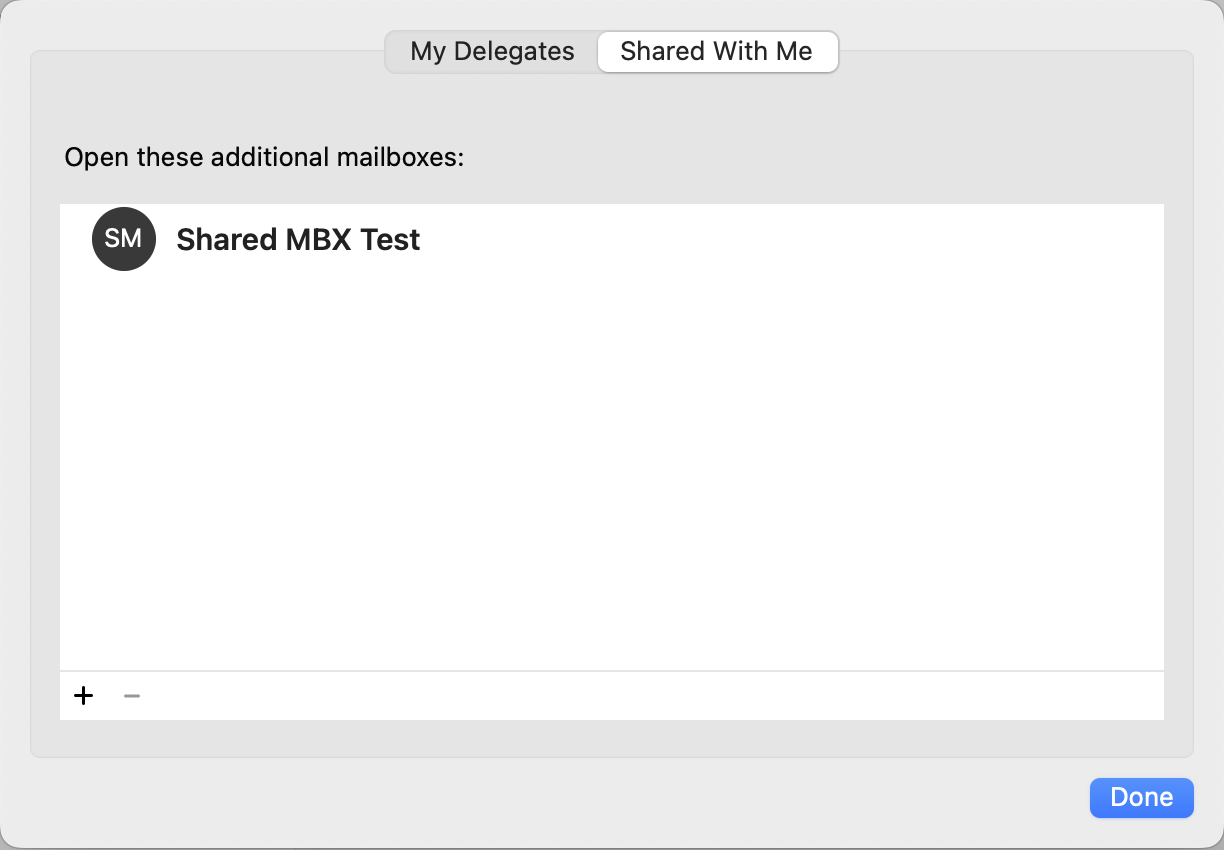
Or Other Version of Outlook for Mac client:
- In the outlook client select Tools, then Accounts.
- Select the Delegates/Security button, then under the Shared Mailboxes tab,
- Click option near the bottom to Open additional mailboxes.
- Click on the plus sign and enter the account name.
- Click Add. The new mailbox will appear in the folder list on the left.
- If it does not automatically appear, close and reopen Outlook.
Sending a message from a Shared Mailbox
Outlook app (on a PC)
- Start composing a new message.
- Click on Options on the ribbon.
- Click From, enter in the email address. Once, the email is sent, these settings are cached so the from address can be selected again for any future messages.
Outlook app (on a Mac)
- Start composing a new message.
- Click on your email address next to from and select the shared mailbox address.
 Skip to main content
Skip to main content
