Subsite Search
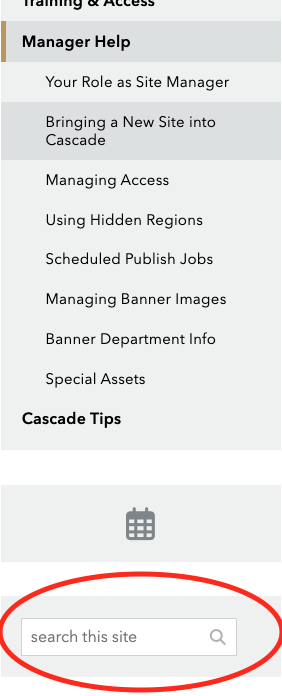 Cascade Managers may add Subsite Search functionality to folders. The search feature will appear as a "search this site" bar below the page menu on pages within that folder, and (optionally) within a manager-only search row.
Cascade Managers may add Subsite Search functionality to folders. The search feature will appear as a "search this site" bar below the page menu on pages within that folder, and (optionally) within a manager-only search row.
Before you can use the search row you must first:
- activate the Subsite Search feature for the folder that will be searched
- create the search results page in that folder
How to Activate Subsite Search for a Folder
- Copy an existing search results folder making sure to keep the folder name "search" and place it in the folder to be searched. For example, if you're setting up Subsite Search on the biology folder, the search folder will need to live at /as/biology/search/. If you do not have one available to copy within your Site, email [[creative]] to request your first one. Tip: Set the /search/ folder not to display in your menus.
- Edit the index page in your new /search/ folder and customize the page title, if desired.
- Edit the folder to be searched and select "Yes" for "Show Subsite Search?" This is a hidden field that will first need to be revealed.
- A&S Manager: Email [[creative]] to request the activation of Subsite Search on a folder.
- Business, Education, Law and VIMS Managers: Select Manage Site > Metadata Sets > Folder > Edit > Custom Fields. Scroll down to "Show Subsite Search?" and toggle to Visible. When done activating this feature, toggle this field back to Hidden.
- The 'search this site' bar will now appear below the page menu and social buttons of every page in that folder (excluding pages that don't have a left column). On mobile, it is collapsed along with the page menu and other left column elements. Note: This placeholder text cannot be customized, but the placeholder text displayed in a search row can.
- Publish the folder.
- Test the search on your live site. When you run a search you should land on the search results page you created. Note: The search functionality will not work within Cascade.














