Moving Assets/Pages
There are two ways to move Cascade assets like pages, folders, images and documents.
- Need to reorder a menu? See Menus and Breadcrumbs instead.
- Cascade Tip: Things to Consider Before Moving or Renaming Cascade Assets
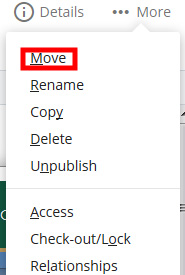 Changing the parent of single page or folder
Changing the parent of single page or folder
- Navigate to the asset/page/folder that you would like to move.
- Select More >> Relationships in the top right corner of the page. Review any presented pages/assets that link to your asset and adjust as needed or contact the page owner.
- After affirming no relationship conflicts, click More in the top right corner of the page and select Move.
- Under "New Folder," click to choose a new location.
- Browse and select the new desired folder location for your asset/page and click Choose.
- Click Move.
- Publish your site to ensure all menus are properly updated.
Drag and drop moving of single page or folder
- Select More >> Relationships in the top right corner of the page. Review any presented pages/assets that link to your asset and adjust as needed or contact the page owner.
- After affirming no relationship conflicts, click and drag an asset in your file tree to the new desired location in your file tree.
- The Move screen will open to verify the New Folder location you have indicated.
- Click Move to confirm (or Cancel to abort).
- Publish your site to ensure all menus are properly updated.
 Skip to main content
Skip to main content
