Insert & Edit Text
Edit Menu
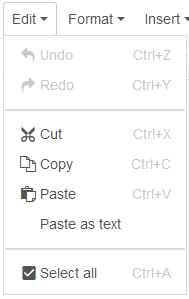 Some options are also available as buttons in the editor:
Some options are also available as buttons in the editor:
 Undo the last action
Undo the last action Redo the last action
Redo the last action Cut - remove the selected text to the editor's clipboard
Cut - remove the selected text to the editor's clipboard Copy - copy the selected text to the editor's clipboard
Copy - copy the selected text to the editor's clipboard Paste - insert the most recent copied or cut text from the editor's clipboard to where your cursor is, preserving any formatting
Paste - insert the most recent copied or cut text from the editor's clipboard to where your cursor is, preserving any formatting - Paste as text - this feature toggles on/off. When toggled on, all styling will be removed from your text when pasted in. If you are bringing in text that you created in another application (like Microsoft Word or other website) the best way to bring that content into Cascade is to use the Paste as text option and then apply any appropriate styling, headings and links. Alternately, you can first paste content into a text editor such as Textpad to remove any formatting, and then copy/paste it into Cascade.
 Select all - selects all of the content currently in the editor
Select all - selects all of the content currently in the editor
Format Menu
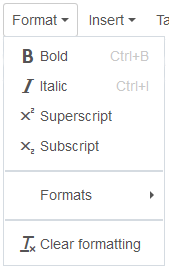 Some options are also available as buttons or menus in the editor:
Some options are also available as buttons or menus in the editor:
 Bold - use sparingly
Bold - use sparingly Italic - use sparingly; use for publication titles
Italic - use sparingly; use for publication titles Superscript
Superscript Subscript
Subscript- Formats sub-menu - access headings, blocks and custom formats
 Clear formatting - remove formatting that has been applied
Clear formatting - remove formatting that has been applied
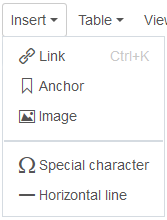 Insert Menu
Insert Menu
How to insert links and anchors as well as images and media using the editor is addressed separately.
 Special character - find that é, ñ or em dash you're looking for
Special character - find that é, ñ or em dash you're looking for Horizontal line - use sparingly, styling is managed by Cascade
Horizontal line - use sparingly, styling is managed by Cascade
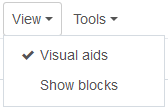 View Menu
View Menu
- Visual aids
- Show blocks - toggles on/off. Shows guidelines around your content for elements such as paragraphs, lists and headings. If you are having difficulty with the appearance of your content, this feature can help you see where various formats are being applied and where invisible elements may be a factor.
Tools Menu
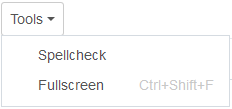
- Spellcheck - run a quick check of your spelling within the editor; misspelled words will get underlined in red (when you select Check Content & Submit, a spell check will also be run for you)
 Fullscreen - toggle the editor to full screen. This feature is also available as a button in the editor.
Fullscreen - toggle the editor to full screen. This feature is also available as a button in the editor.
Lists
 Bullet list - turn the selected text into a bullet list, or vice versa
Bullet list - turn the selected text into a bullet list, or vice versa Numbered list - turn the selected text into a numbered list, or vice versa
Numbered list - turn the selected text into a numbered list, or vice versa
Use the Tab key on your keyboard to indent a list item to become a sub-list item.














