Transitioning to Blackboard Learn Ultra Courses
Summary
William & Mary will be transitioning from Blackboard's Original Courses to Ultra Courses. This view is a more modern and adaptable learning management design and will establish a more contemporary and student-friendly learning environment.
Full Description
What is Blackboard Ultra Courses?
Blackboard is an integral component of William & Mary's existing digital learning environment. At present, we are using Blackboard Original Courses. Beginning in Fall 2024 we will transition to Ultra Courses. Ultra Courses offer a streamlined workflow, enhanced accessibility, and more convenient viewing across various devices. It features simplified navigation, a mobile-friendly experience, intuitive workflows, and data-driven learning analytics, making it easier for you to keep students engaged in their learning.
Watch a brief overview of Ultra Courses.
Current Version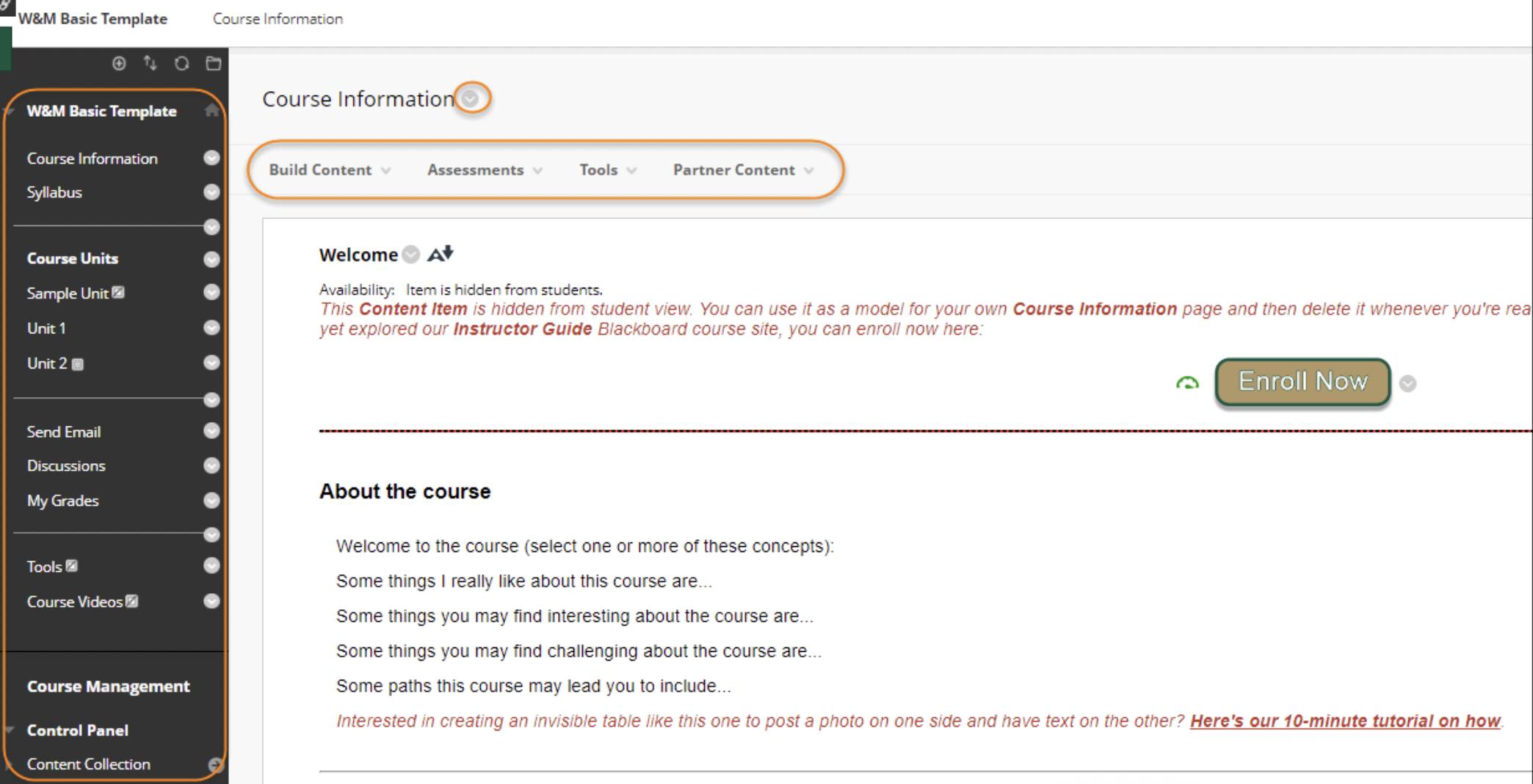 Blackboard Ultra Version
Blackboard Ultra Version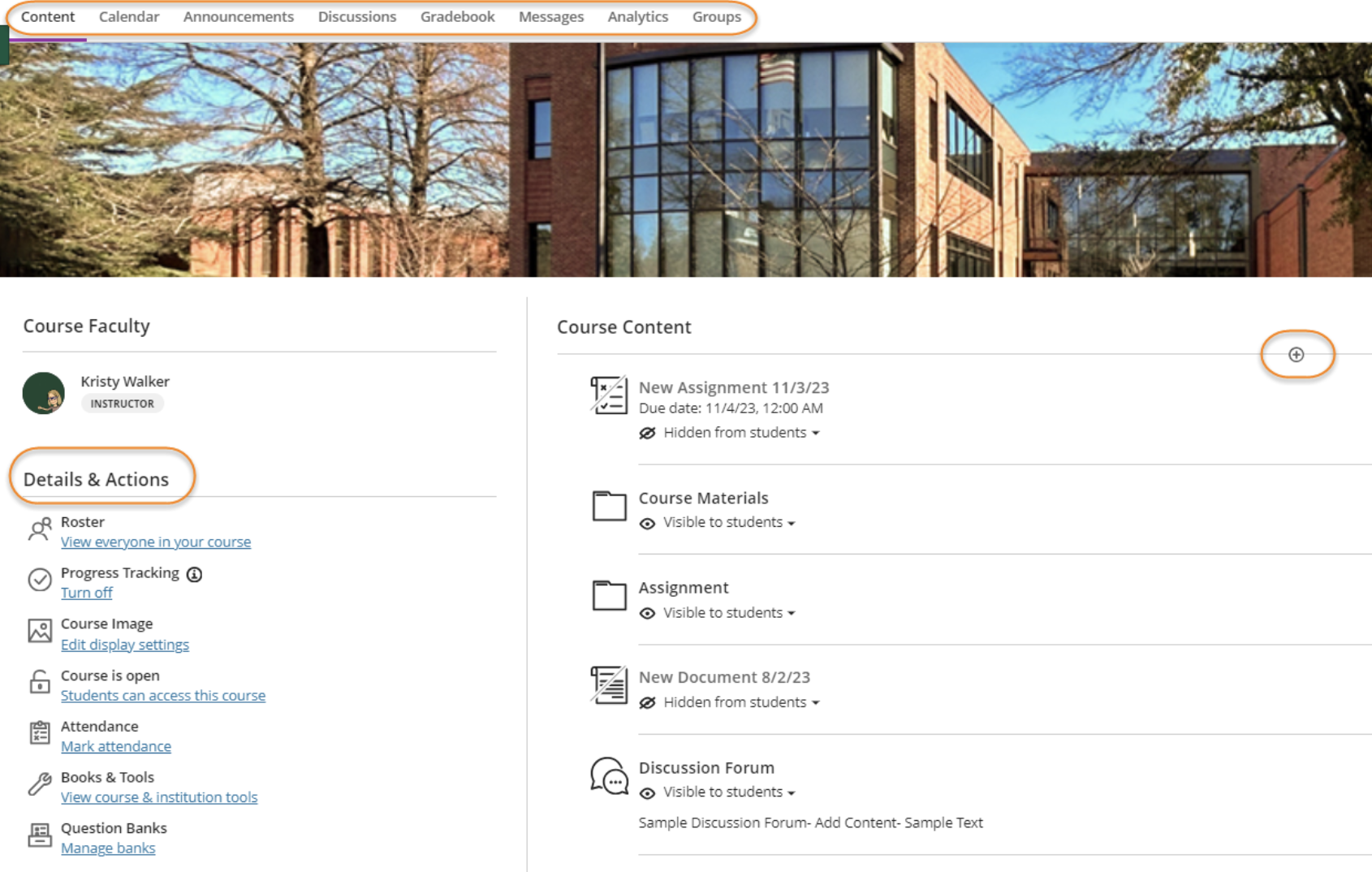
Why transition?
William & Mary is using Original Courses, which have not changed significantly since adoption in 1999. In 2018, we shifted to Ultra Base Navigation, which provided students with a modern entry point, granting access to the Activity Stream and Courses tab. As the next step in modernizing our learning management system, William & Mary will transition to Ultra Courses. This transition provides enhancements in course design and software updates.
Highlights of the Ultra Courses
Enhanced User ExperienceBlackboard Ultra Courses have a streamlined design that is accessible across mobile devices. Instructors have access to drag and drop features for adding content within the course. Students have access to progress tracking when turned on by the instructor. |
Seamless Integration with Existing External ToolsBlackboard Ultra integrates with a variety of compliant tools that are currently in our system. Some of the tools include Panopto, Gradescope, Accessibility Report, Name Coach, Poll Everywhere, SafeAssign, and Zoom. |
Robust Analytics and ReportingBlackboard Ultra Courses provide insights into student engagement and performance with robust reporting capabilities.
|
Simplified WorkflowsBlackboard Ultra Courses allow for easier course creation of content through drag-and-drop navigation, batch editing, and management of updates. Accommodations for students can be set at the roster level instead of for each assignment or test. Batch edits are available within the course content to make release conditions easier. |
Support for Faculty Adoption of Ultra Courses
William & Mary Information Technology will provide resources for faculty leading up to the transition to Blackboard Ultra. Below are some of the ways we will support this transition.
- Spring Demo Days with Blackboard
- Optional and Editable Course templates
- Documentation on Teaching & Learning with Blackboard website, written instructions, and video tutorials
- Regularly scheduled workshops for moving to Ultra Courses
- Pedagogical assistance provided by the Studio for Teaching and Learning Innovation (STLI)
FAQ
After the transition, what will happen to the Original Courses from previous semesters?Original Courses will be retained in accordance with William & Mary’s course retention policy. Instructors can access their Original Courses for copying course content into their new Ultra Courses format. |
||||||||||||||||||||||||||||||||||||||||||||||||||||||||||||||||||||||||||||||||||||||||||||||||||||||||||||||||||||||||||||||||||||||||||||||||||||||||||||||||||||||||||||||||||||
What features are available in Ultra Courses?Blackboard launched Ultra Courses in 2018 with a very limited set of core features. Since that time, Blackboard has tripled the size of their development team, added many new features, and concentrated their efforts on improving the Ultra Courses format. For more information on navigating inside a Ultra Course, please visit the Blackboard website. Blackboard Ultra Courses features below are available as of November 2023.
|
||||||||||||||||||||||||||||||||||||||||||||||||||||||||||||||||||||||||||||||||||||||||||||||||||||||||||||||||||||||||||||||||||||||||||||||||||||||||||||||||||||||||||||||||||||
How can I try out Ultra Courses?In Spring 2024, IT will update the Blackboard Course Generator to allow for the creation of Non-Academic Ultra Courses. We strongly encourage all faculty to create a Non-Academic Ultra Course as a place to test and learn the new Ultra platform and to build a test of their courses from a blank template. Within the blank template, you will be able to copy course materials from your previous Blackboard courses to assist with course creation. If you are interested in running your Spring 2024 courses in Ultra Courses as an early adopter, please fill out this form. |
||||||||||||||||||||||||||||||||||||||||||||||||||||||||||||||||||||||||||||||||||||||||||||||||||||||||||||||||||||||||||||||||||||||||||||||||||||||||||||||||||||||||||||||||||||
Why was Blackboard selected and not a new LMS solution?Although migrating to a new Learning Management System is appealing, the costs (both financial and the impact) of such a migration exceed the potential benefits. The following points highlight some of the rationale to upgrade to Blackboard Ultra Courses.
|
||||||||||||||||||||||||||||||||||||||||||||||||||||||||||||||||||||||||||||||||||||||||||||||||||||||||||||||||||||||||||||||||||||||||||||||||||||||||||||||||||||||||||||||||||||
What happens to courses that are part of the Everspring Online Course programs and academy.wm.edu?Courses that are being taught as part of Everspring Online Courses in Canvas and academy.wm.edu using D2L will not be impacted. This change only impacts academic courses taught in Blackboard. |
||||||||||||||||||||||||||||||||||||||||||||||||||||||||||||||||||||||||||||||||||||||||||||||||||||||||||||||||||||||||||||||||||||||||||||||||||||||||||||||||||||||||||||||||||||
What will happen to my Non-Academic Courses in Blackboard?Starting in Spring 2024, all new Non-Academic Courses (with an ‘NA’ designation) other than “Faculty Eminent Professorship” and “Dossier” courses will be created in the new Ultra Courses format. Existing Non-Academic Courses will remain in their current Original Courses format. Non-Academic Courses that might benefit from Ultra Courses will be updated at a later date with IT communicating with those course owners on an individual basis. |
Questions?
Contact the Technology Support Center (TSC)
757-221-4357 (HELP) | support@wm.edu | Monday - Friday, 8:00 am - 5:00 pm















