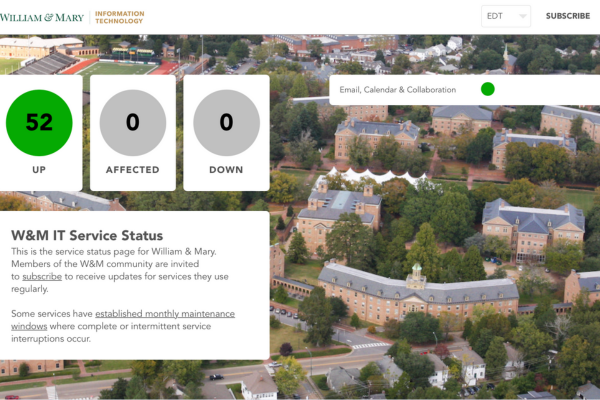News Feed Row
The news feed row displays news articles — Cascade news stories or W&M News stories — in a visual presentation style.
Suggested Uses
- Promote program, department, or business unit news managed in Cascade
- Display W&M News stories by tag or category, or show the latest news
Create a New Row
- Select your rows storage folder — this is likely labeled _rows or similar. If you don't have one yet, build one now.
- From the top menu, select Add Content > Rows > News Feed.
Available Fields & Options
- Page Name: Required field; this is your row's file name in Cascade; customize the default name of row-news-feed.
- Title: Required field; used as a section header for screen readers and should be meaningful.
- Show title?
- If unchecked: The title is used by screen readers but not visually displayed.
- If checked: The title is prominently displayed at the top of the row.
- Row Theme: Required field; Select one of the available colors as the row's default theme. Elements within the row will be color-coordinated and optimized for design and accessibility. When placing the row on a page, the theme should be selected for that page.
- Intro Text: Option to add simple text below the title and above the news cards. Text appears center-justified and can include links, bold and italics.
- News Feed Source: Required field; Choose from Cascade, W&M News: Tag, W&M News: Category, or W&M News: Latest. Your row will display a max of four stories from your source and a link to view more stories.
- Cascade: Select this option to pull news stories (and borrowed stories) from a news listing folder. Click Choose Page and navigate to and select the index page in the folder containing the stories.
- Sort By: Choose Publish Date or Folder Order. Publish Date will display the most recent story first, as determined by the Publication Date field on each news story or borrowed story included. Folder Order will display the stories in the folder order manually set in the source folder.
- Tip: Before creating a News Feed row using the Cascade source, ensure that your latest stories are using 3:2 aspect ratio thumbnails.
- Note: When stories are added, removed or reordered in the source folder, the row must be published for the changes to be reflected on your live site.
- W&M News: Tag: Enter only the tag's slug. For example, enter arts-and-sciences for a tag source of news.wm.edu/tag/arts-and-sciences/.
- Tip: Tags are listed at the bottom of a W&M News story. Click a tag you wish to feature in your News Feed row and copy the slug from the URL.
- W&M News: Category: Enter only the category's slug. For example, enter wm-life for a category source of news.wm.edu/category/wm-life/.
- Tip: A story's category is listed above the headline. Click the category you wish to feature in your News Feed row and copy the slug from the URL.
- W&M News: Latest: Select this option to pull the most recent news stories from W&M News.
- Cascade: Select this option to pull news stories (and borrowed stories) from a news listing folder. Click Choose Page and navigate to and select the index page in the folder containing the stories.
- Show Summaries?: Select Yes or No. If Yes is chosen, the story's summary will appear below the headline.
- Link Text: Required field; Links to the news feed source automatically. For example, if your News Feed Source is Cascade, the text will link to the news listing page. If your News Feed Source is W&M News: Tag or W&M News: Category, the text will link to the tag or category listing page. "See all news" is provided as the suggested link text.
Tip: To help ensure a consistent presentation of your content, up to four lines of title text and up to eight lines of summary text will be displayed for each story in your row. If a title or summary is too long to display, it will be shortened using an ellipsis. We recommend keeping story titles and summaries brief.
Updating Row Content
- To update the content of a row, edit and publish the row file.
- You do not need to publish the pages displaying the row.
- If a row is unpublished or deleted, it will no longer appear on live pages.
Tip: If you move or rename a row file, you must publish any pages displaying the row. Not sure which pages are using the row? Check for relationships to the row.
Example News Feed Rows
Below, we offer sample rows to demonstrate suggested uses and best practices.