Features Listing
Don't mix these up with News Stories... they're a little different.
Not sure if you want to create 'News Stories' or 'Features'? Remember that News Stories are event driven and Features have a more general interest appeal. Note: You can not mix and match these in a listing folder.
New to using listings? Learn about listing folders and pages.
Step 1: Create a Listing Folder
- Navigate to the folder in which you wish to have your features listed.
- Select Add Content > Folder with Listing Page > Listing Folder - Features (if this asset is not available to you, please contact your Cascade Manager for help)
- Replace the Folder Name with "features" (no quotes).
- Enter a Display Name of "Features" (or something similar) - this will be displayed in your menus and breadcrumbs.
- Leave the box checked for Display in Menu if you want this page to be in your menus.
- Click Submit
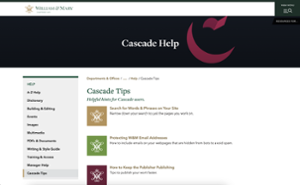 Step 2: Edit the Listing Page
Step 2: Edit the Listing Page
- Edit the index page of the Listing Folder (this is the listing page)
- Enter a Title and (optional) teaser. This page title will display at the top of the web page.
- Check the appropriate boxes for displaying parent and siblings in the menu.
- (optional) If you want any content to display below the Page Title, but before the Features, enter it in the Content box, or WYSIWYG.
- (optional) Prepare and upload a Social Media Thumbnail image.
- Check Content & Submit.
Step 3: Create the Feature Pages
- Create the Features or Borrowed Features. Note: You MUST create them in this Listing Folder for them to be listed properly.
- Each Feature (and Borrowed Feature) will then automatically appear on your listing page in folder order.
- Each listed Feature will display the following info (pulled from the full Feature page): the Square Thumbnail, Title (as a link to the full feature), Author and Summary.
Tip: Remember to Publish any changes to your site when you are ready for them to be live. If the changes affect the menus, you will need to publish your entire site's folder (root folder).














