How to email from Class Roster in Banner 9 Self-Service
Summary
We recently discovered that faculty are unable to send an email from Banner 9 Self-Service if they do not have an email client installed. Here's helpful information on how to work around that issue.
Full Description
Banner 9 Self-Service Class Roster requires the use of an email client in order to send emails from within the platform. If an email client is already installed, visit the Registrar's website to learn how to email using Class Roster.
Many of our faculty members may be using Microsoft O365 on the web and choose not to install an email client. The solution to this is to either install an email client or use a service handler in Google Chrome. Important: this only works in Google Chrome (on PC and Mac).
How to use a service handler in Google Chrome
- Login to O365 webmail at webmail.wm.edu.
- On the right hand side of the URL bar in your browser window, notice the overlapping diamond icon.
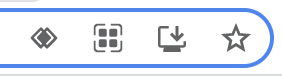
- Not seeing the diamond icon? Double check to see if you have an email client installed and that you are using Google Chrome.
- Click this icon, then select "Allow". Once activated, the icon disappears from the bar.
- Access Class Roster, select students to email, click email icon and email window opens.
Questions? Contact the Technology Support Center (TSC)
757-221-4357 (HELP) | support@wm.edu | Jones 201, Monday - Friday, 8:00 am - 5:00 pm















