A Cascade Dictionary
What the heck is a Widget?
We thought you'd appreciate an explanation of some common Cascade lingo. If we're missing something, please let us know at [[creative]].
Accessibility
Accessibility refers to the design of web content for people who experience disabilities. The web offers many opportunities to people with disabilities that are unavailable through any other medium. However, if a site is not created with web accessibility in mind, it may exclude a segment of the population that stands to gain the most from the internet.
Announcement
An announcement is a type of page you can create in Cascade. Announcements often appear on lists, either within a listing page or a listbox with their Title and Summary presented. An example might be something like "Enforcement of parking restrictions in effect all summer."
Asset
Pretty much everything in Cascade is an asset: folders, pages, images, documents, etc.
Asset Factory
Asset Factories are what you use to create assets. When you select "+ Add Content" in the top black toolbar, you see your available asset factories. New assets created with an Asset Factory will generally be placed within the Current Folder.
Child Folder(s)
We call the folder(s) contained within the Current Folder its Child Folder(s). In the context of left-hand menu for a page, the menu will always show the Display Name of any Child Folder under the Current Folder having the "Show in Menu" option checked.
Columns
Most pages within W&M websites are structured into three main columns. The first column is the left side of the page, housing your menu and social media buttons (if applicable). The second column is the middle of the page, housing your main content. The third (optional) column is the right side of the page, housing widgets, related links and listboxes. Some pages and page elements, including our new Rows, utilize the full width of the page, extending across all three columns.
Copy
This word is interchangeable with "content." For example, the term "body copy" refers to the content in the body of a page.
Current Folder
The folder currently selected, or the folder containing the asset (page, image, document) currently selected. Cascade shows the currently selected asset in the right-hand pane. When creating new content using an Asset Factory, Cascade will create the new asset in the Current Folder.
Dashboard
In Cascade, the page you first see when you log in is your Dashboard. You can always return to your Dashboard by clicking the script letter C in the top-left corner of Cascade. The Dashboard provides a link to your default Cascade Site (the server you are on, like www.wm.edu or law.wm.edu), your recent and starred content, and other system communications.
Directory Page
A directory page is a type of page you can create in Cascade. Sometimes called "Faculty Bios" (A&S) or "People Pages" (VIMS), use this if you want a page for each of your faculty or staff folks that can be automatically assembled and summarized on a directory listing page. (The Law School builds similar-looking pages from Digital Measures, so Law folks should look into that.)
Display Name
Non-page assets in Cascade (folders, images, documents, etc.) have a Display Name field which is required. This may be displayed in places within Cascade and elsewhere the asset is referenced. Pages generally have a required field called Title which serves a similar purpose.
Events (aka Events List)
Events from the W&M Events system can be displayed in a listbox or listing block in Cascade. They look a lot like announcements, but they include a date and sometimes a time or specific location. Lists of events show only upcoming events sorted in the order they will occur, with items dropping off as they pass.
Feature
A feature is a type of page you can create in Cascade. Feature titles (headlines) often appear on lists, either within a listing page or a listbox. They look a lot like (news) stories, only they have NO by-line or date-line, making them more "timeless" in nature. Lists of features are sorted in "folder order," which can mean either the newest ones come first, or that the site webmaster can choose the order in which they appear.
Folder Navigation Tree
In the left region of Cascade is the detailed folder structure of your website as well as the folder structure of the entire Cascade Site. This is commonly referred to as the Folder Navigation Tree. Use it to peruse folders, pages and other assets.
Link text
The actual text of a link — whether in the left-hand menu, in the breadcrumb, in the body copy, or in the right column of a page.
Listing Page
This is the term we use for our special page types that produce "pretty" lists of stories, features, announcements or directory pages. A listing page only lists what is in the same folder. If you create a folder with listing page, be sure you select the appropriate type for your content (for example, a Listing Folder - Announcements for a folder of announcements).
Listbox
A listbox is a special asset type in Cascade. You can place an existing listbox in the right column of most pages within Cascade. They often hold a list of announcements, upcoming events, recent (news) stories, blog posts or other feeds. Unlike widgets, another right column element, listboxes do not utilize images.
Parent Folder
The folder that contains the current folder. In other words, the folder for which the current folder is a child folder.In the context of left-hand menu for a page, "Show Parent Above" includes the Display Name of the Parent folder above the menu.
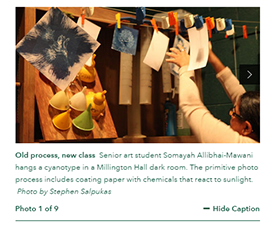
Photoset
Photosets are the large images with a caption box you find at the top of many of our news and feature pages. Photosets can only be placed on News Story and Feature page types. A photoset can have one photo or many. If there are multiple photos, navigation elements are added to allow scrolling through the images.
Publishing
Cascade Server is not your website's public web server. You can create, edit, save and preview assets in Cascade — however they are not visible on the public website until Cascade publishes them. Learn more about Publishing.
Redirect Page (aka Folder with Redirect)
In Cascade, a redirect page is a page you create to direct browsers to another page. Redirects are actual pages in the sense that they are published to the server and have a URL address. However, when you try to visit them, they immediately bounce (redirect) you somewhere else. Since your left-hand menu can only show folders within your website, a Folder with Redirect is an easy way to include an item in your website menu to a page that lives elsewhere. Additionally, Redirects can be used for simplifying URLs and to enable external links in Related Links boxes.
Related Links
Related links are defined on each page. As you provide the appropriate links, an automatically formatted box appears in the right-hand column of your page. Add a link for a page, story or other web location that you think relates to this page or has a similar target audience.
Rows
Among our newer content and design elements, Rows are pre-built portions of a page that provide specific layout and functionality and which can be "stacked" within a page and reused on multiple pages. Rows span the full width (all 3 columns) of the page.
Sibling Folder(s)
Folders that "line up" at the same level in the folder structure, and are located in the same Parent folder, are Sibling folders.In the context of left-hand menu for a page, "Show Siblings" will include the Display Name of other folders sharing the same Parent folder.
Site (aka Cascade Site)
Cascade refers to each of our web servers as a Site (capitalized). These include education.wm.edu, law.wm.edu, mason.wm.edu, vims.edu and www.wm.edu. To avoid confusion, we'll refer to a specific office or department's folder within Cascade as its website (lowercase).
Starred Assets
You can keep a list of shortcuts to the assets (folders, pages, images, documents) that you manage most frequently. When viewing that asset, simply click the star icon found near the Publish button across the top-right of the right-hand pane. You can see your Starred assets on your Dashboard and on the dropdown that appears when you click the Search icon at the very top right in Cascade.
Story (aka News Story)
A news story is a type of page you can create in Cascade. Story headlines (titles) often appear on lists, either within a listing page or a listbox. They look a lot like features, with the addition of a by-line and date-line. Lists of stories are usually sorted in reverse order by date, with the newest stories first.
Teaser
Most pages offer an optional field, called Teaser, which displays below the Title and serves to intice (tease) the reader into continuing down the page. It may take the form of a sub-title, tag-line, or pithy adage.
Title
Most page types in Cascade have a Title field which is required. This may be displayed in places within Cascade, on the page itself, and in the code of the page for the benefit of search engines. Non-page assets (folders, images, documents, etc.) generally have a required field called Display Name which serves a similar purpose.
website (aka departmental website)
We refer to the folder containing all web content for an office or department as its website (lowercase). This is avoid confusion with your Cascade Site (capitalized), which is the server on which your content lives. For instance, the Web & Design website is on the www.wm.edu Cascade Site in this location: https://www.wm.edu/offices/uc/webanddesign/
Widget
Widgets are those snappy things you see in the right column of pages with a text top, picture and teaser text (or scrollable set of pics and teaser text). And sometimes, they are YouTube Widgets which have a playable YouTube video instead of a picture. A widget lives on its own and can be included on any number of pages. They are similar to listboxes, another right column element, but listboxes do not use images or videos. Learn more about creating Widgets and YouTube Widgets.














