Directory Listing
A professional presentation of your site's directory (or bio) pages.
New to using listings? Learn about listing folders and pages.
Step 1: Create a Listing Folder
- Navigate to where you'd like to place your directory.
- Select "Add Content > Folder with Listing Page > Listing Folder - Directory" (if this asset is not available to you, please contact your Cascade Manager for help)
- Replace the Folder Name with "directory" (no quotes).
- Enter a Display Name of "Directory" (or something similar like "Meet the Team") - this will be displayed in your menus and breadcrumbs.
- Leave the box checked for "Display in Menu" if you want this page to be in your menus.
- Click Submit
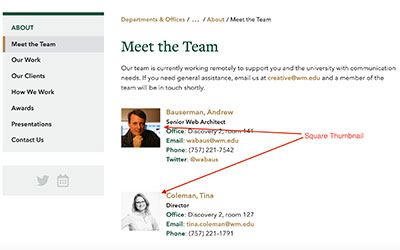 Step 2: Edit the Listing Page
Step 2: Edit the Listing Page
- Edit the index page of the Listing Folder (this is the listing page).
- Enter a Title and (optional) teaser. This page title will display at the top of the webpage.
- Check the appropriate boxes for displaying parent and siblings in the menu.
- (optional) If you want any intro content to display before the listed directory pages, enter it in the WYSIWYG.
- (optional) Prepare and upload a Social Media Thumbnail image.
- Check Content & Submit
Step 3: Create the Directory Pages
- Create a Directory Page (or bio) for each individual. You MUST create them in this Listing Folder for them to be listed properly. If they have a Directory Page elsewhere in Cascade, you can create a Borrowed Directory Page instead.
- Each Directory Page (or Borrowed Directory Page) will then automatically appear on your listing page in alphabetical order by last name. Note: If you prefer to manually order the listing page, send a request to [[creative]] to activate this feature.
- Each member of your directory will display the following info pulled from their page: the Thumbnail, Name (as a link to the full Directory Page), Position or Rank, and the first five Directory Info fields you chose to complete.
Tip: Remember to Publish any changes to your site when you are ready for them to be live. If the changes affect the menus, you may need to publish your entire site's folder (root folder).















