Virtual Desktop Service
Important! Duo two-factor authentication is now required for off-campus access to virtual desktops.
About Virtual Desktop Service
Virtual Desktop service allows you to log into a desktop with a standard William & Mary computer image. It's similar to logging in to a lab computer or classroom podium computer. Network drives, Microsoft Office software, standard computer applications, and various browsers are all available through VDI.
Using VDI
VDI can be accessed by connecting to vdesktop.wm.edu. You may be prompted to log in twice.
Sign out by choosing "End Session":
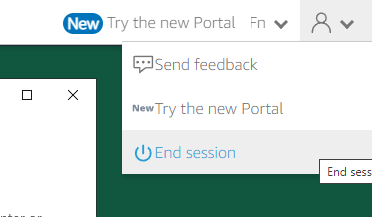 ...or...
...or... 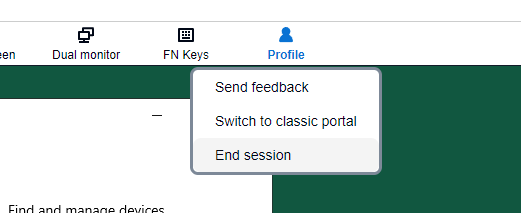
Access Limitations
Most virtual desktops are available at all times, but there aren't unlimited seats available. If you receive an error message about a lack of resources, try again in 10-15 minutes once more resources have been automatically added.
Business VDI desktops are a special case. First, not all students enrolled in business classes might have access to them. Second, if students will be connecting concurrently during class times, we will need to know your class schedule(s) to ensure enough desktops are ready for your class times.
To ensure all your students get the access they need and have desktop availability at the right times, please submit:
- A list of student user ids who will be using the business VDI desktops, to ensure they have access. The list should be one user id per line with nothing else on that line (not the user's email, no spaces or semicolons).
- If users will connect concurrently during class time, provide your class identifiers, meeting days, times, and durations. We encourage minimizing the number of concurrent connections if possible. So if only some students will be concurrently connected, please also provide an estimated number of concurrent connections. For instance, in a class of 50 people, if 25 of them have Windows machines that can directly perform a task in Office, you would only need 25 concurrent connections for your students that have Mac computers (and would need to work with Office in VDI).
Provide all this information to support@wm.edu stating this is a request for business VDI desktops, and we will ensure everything is ready.
This sort of reservation lasts for a semester.
Please be aware that wifi at Mason School of Business has not been tested beyond about 45 concurrent connections.
Network Drives
Applicable network drives will automatically be made available when you log in. Local drives such as C: are hidden since data saved there is lost when your session ends.
You can set up integration with OneDrive by clicking on the “OneDrive - William & Mary” link in the Start Menu or the "OneDrive Files" link on the desktop that appears a minute or two after you log on. Refer to the "OneDrive on Shared (Multiuser) Devices (PAC/POD, Some Conference Rooms)" dropdown at https://www.wm.edu/offices/it/services/microsoftoffice365/webapps/onedrive/ for more information on how to connect to OneDrive when you log onto VDI or most Lab, Conference Room, or Podium computers.
Requesting Software and Software Version Changes
All software change requests must go through a license review process, even if it is "freeware". After that, we need to test the software in the virtual desktop environment to make sure it is compatible. Finally, we have to rebuild the desktops to include the requested software.
For these reasons, we cannot honor software and software version change requests on short notice. We ask as much advance notice as possible, but at least 2 months is required.
We will make every reasonable effort to integrate your software, but please be aware that not all software will work in the virtual desktop environment.
Support
If you have problems logging in, verify your W&M Username and password are correct, as well as the correct domain (CAMPUS). Also verify that you are authorized to use virtual desktops (W&M Faculty/Staff). If you are accessing your desktop from off-campus, you must first enroll in Duo two-factor authentication at: https://2f.wm.edu/.
Another issue may be that a virtual desktop may not be available. If this occurs, wait a few minutes and try logging on again.
Support is available during normal business hours through the Technology Support Center.
Need help? Contact the Technology Support Center (TSC)757-221-4357 (HELP) | support@wm.edu | Jones 201, Monday - Friday 8:00 am - 5:00 pm















