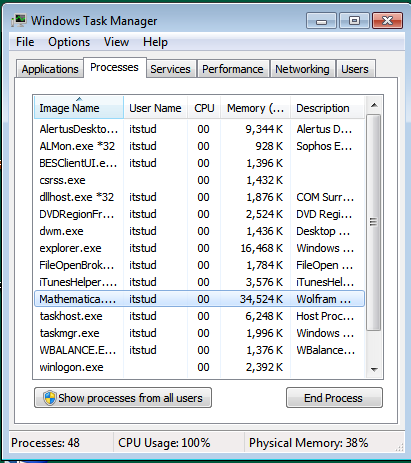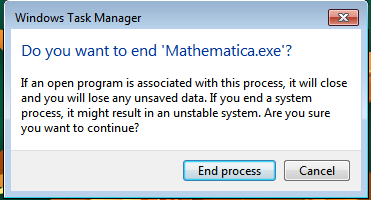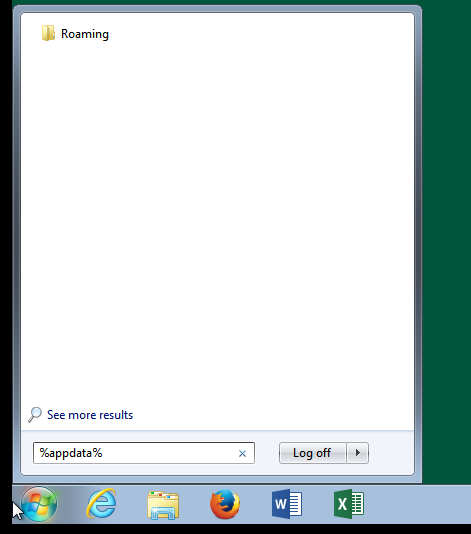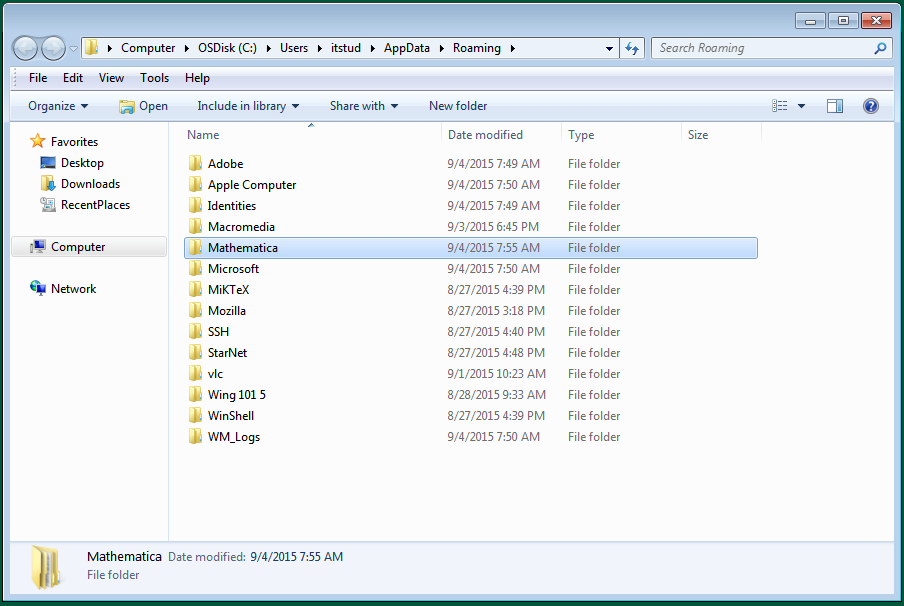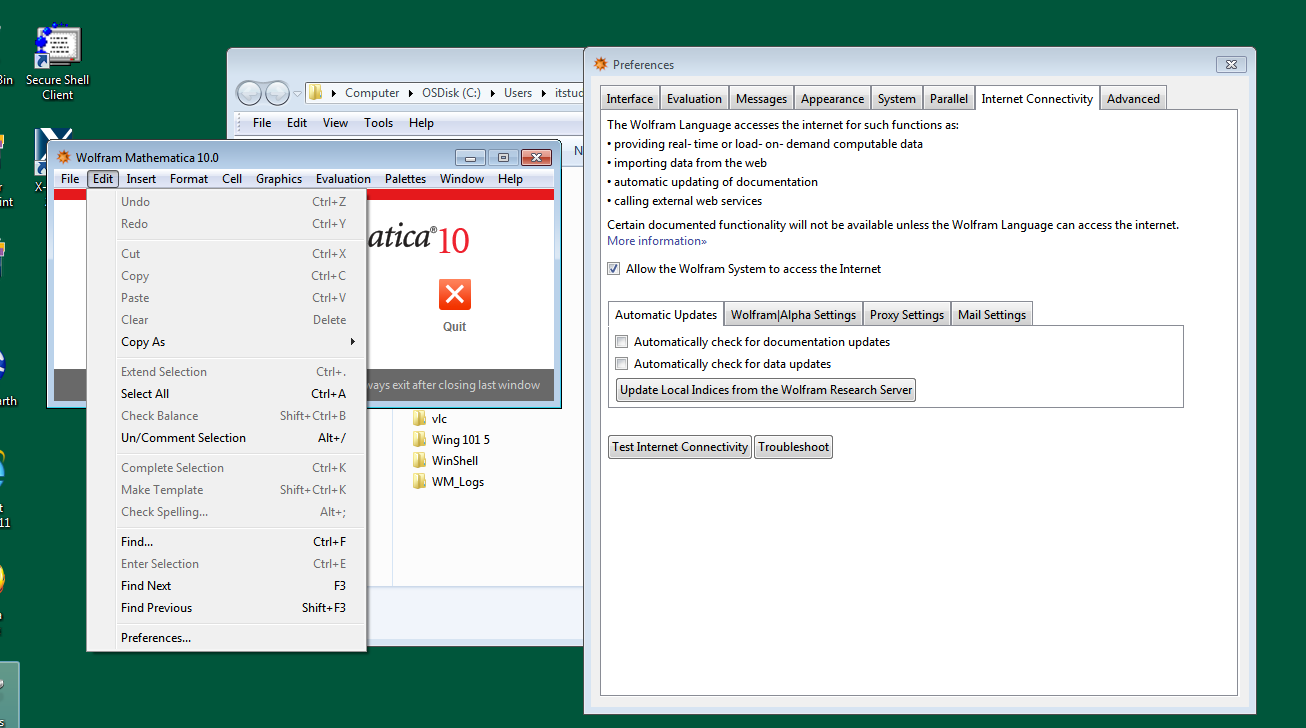Mathematica
Mathematica Gets Stuck "Initializing Kernels"
This problem almost never occurs the FIRST time you open Mathematica, but may occur the second time you open it on a particular machine. Mathematica will "freeze" with its splash screen displaying "Initializing Kernels":
Begin by right-clicking on a blank part of the taskbar (the bar at the bottom of the computer screen) and choosing "Start Task Manager" from the pop-up menu. You may also open the Task Manager by pressing CTRL-ALT-DELETE and choosing "Start Task Manager" from the screen. Either method will open the Windows Task Manager.
Look for the "Mathematica" entry in the list:
Select it, then click the "End Process" button at the bottom of Task Manager. It will ask you to confirm that you want to stop Mathematica. Choose "End Process":
Now, click on the Start button on the left edge of the Taskbar. In the search area, type:
%appdata%
You should see a folder called "Roaming" appear at the top of the list. While still typing, you can either press ENTER or click on the Roaming folder. Both actions will open your AppData\Roaming folder.
In that folder, DELETE the folder named Mathematica, either by clicking on it and pressing DELETE or by dragging it to the trash.
Do not worry about deleting this folder. Mathematica will recreate it when you restart Mathematica. Once you have deleted the AppData\Roaming\Mathematica folder, you may restart Mathematica, and it will start normally.
However, if you leave it this way, Mathematica will exhibit the same problem when you try to restart it a second time. To prevent this, while running Mathematica, open its "Preferences..." menu, under "Edit" in Mathematica's main menu.
In Preferences, select the "Internet Connectivity" tab. Now, look further down in that window at the "Automatic Updates" tab. UNCHECK everything that is checked within that sub-tab:
Once this is accomplished, you can close the Preferences window by clicking on the "X" in its upper-right corner.
Now, you should have no problems with Mathematica freezing on startup.
Questions? Contact the Technology Support Center (TSC)
757-221-4357 (HELP) | [[w|support]] | Jones 201, Monday - Friday, 8:00 am - 5:00 pm